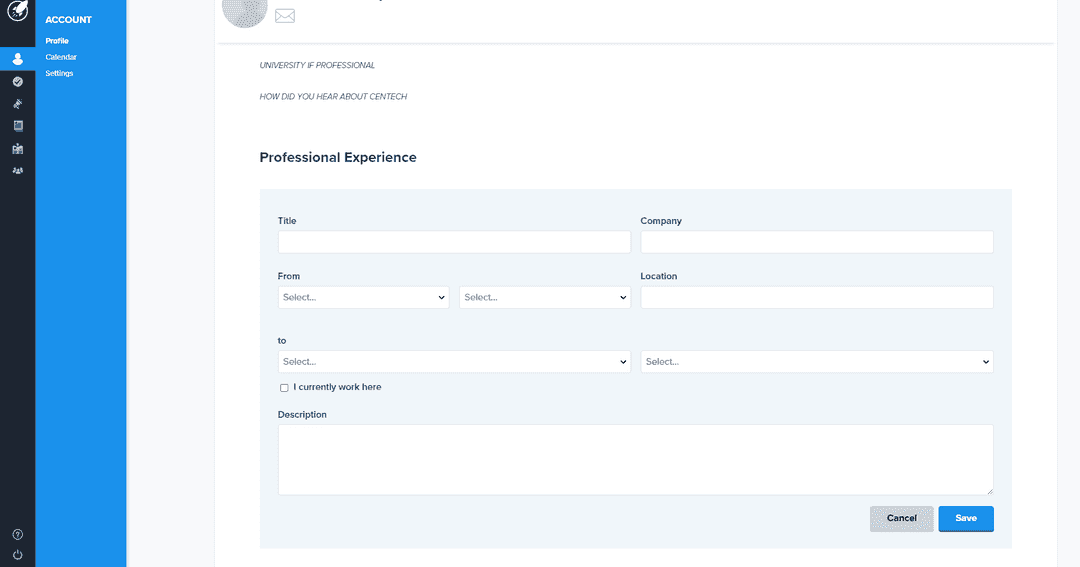Adding my professional experiences
Learn how to add professional experience to your account in AcceleratorApp
personalAccount
incubator
mentor
evaluator
communityMember
applicant
founder
Getting to your profile
First, navigate to your profile by clicking on the Account section on the left side menu. Then click on Profile. That will lead you to your profile page.
From here, you will be able to edit the various components of your profile.
Adding professional experiences
Scroll all the way down from your user profile, and you see a button called + Add Experience. Click on the button to begin adding a professional experience.
This will open up the editor of a new experience where you will be able to add the title of your position, the name, and location of the company, your start, and end date as well as a description of your responsibilities. If this position is a position you are currently holding, you can click on the checkmark I currently work here, which will remove the option of adding an end date.
Once you have added the information, press the blue Save button to save the information you have entered.
If you wish to cancel the addition you have made press on the grey Cancel button.
Editing professional experiences
From the profile page, scroll to the professional experience you want to edit. Tap/click on the experience you want to edit. Once you have clicked or tapped on the experience you want to edit, you will see the editor of the experience, and you will be able to edit/add the various fields available. These are the title of the position, the name, and location of the company, your start, and end date as well as a description of your responsibilities. If this position is a position you are currently holding, you can click on the checkmark I currently work here, which will remove the option of adding an end date.
Once you have added the information, press the blue Save button to save the information you have entered.
If you wish to cancel the edit you have made to return to what it was before going into edit mode, press on the grey Cancel button.
If you wish to delete the professional experience, altogether, click on the red Delete button.