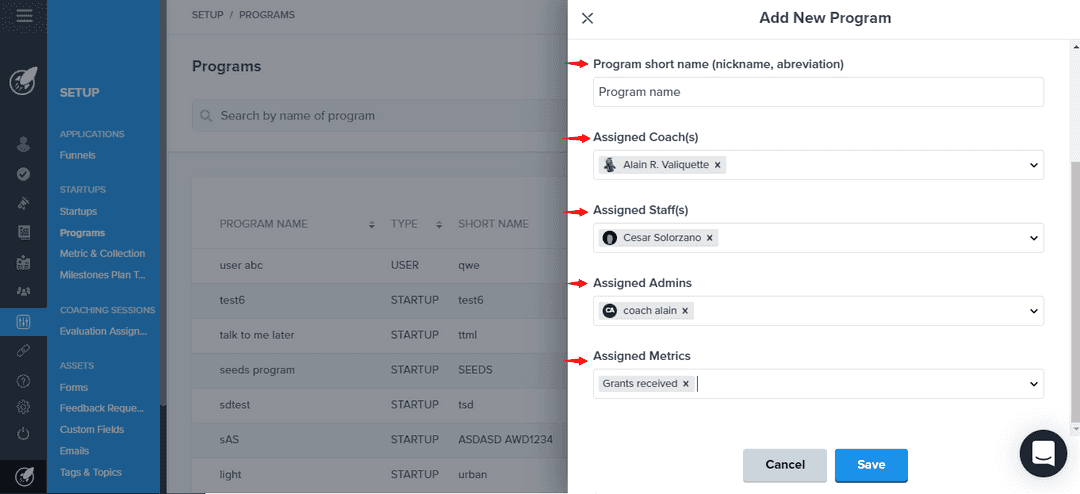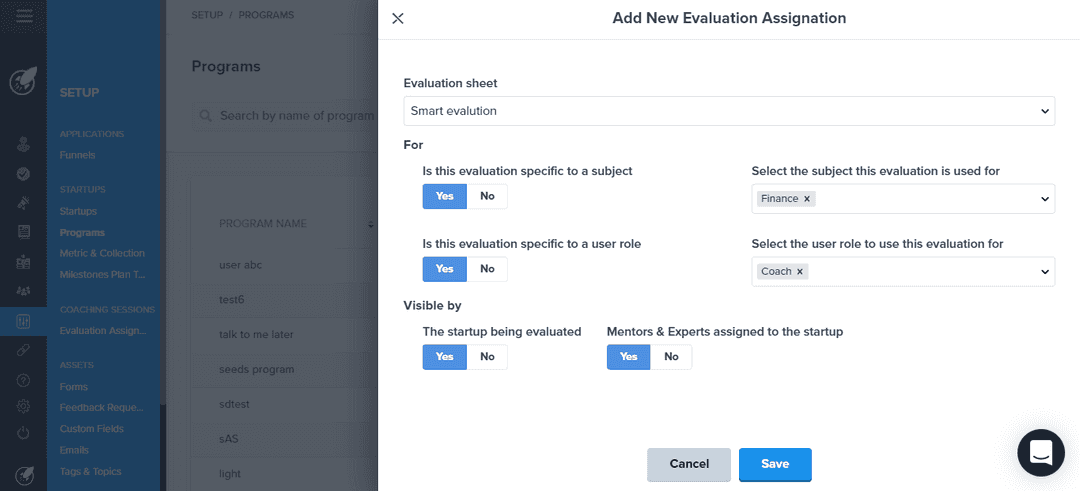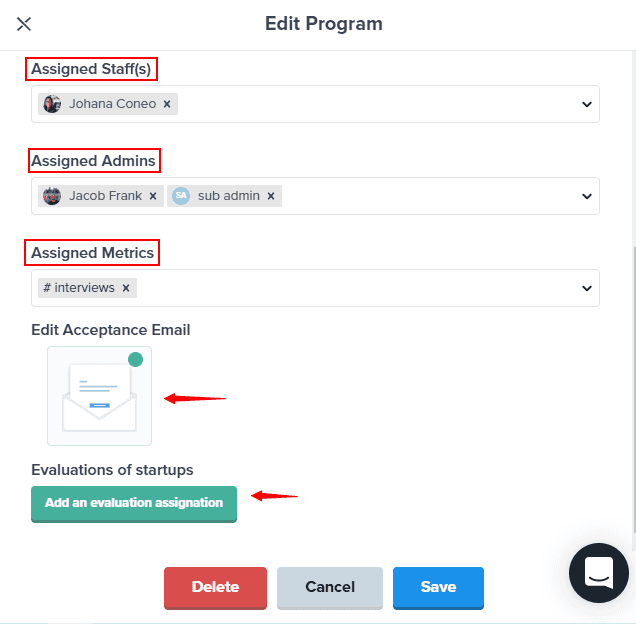Creating a Program
Lear how to create a new program in your incubator, accelerator or innovation center.
programManagement
incubator
Adding a new program
Creating a new program will allow you to assign your startups to that program upon acceptance from the the application process.
Who can add a new program
Admin and Admin&Coach are allowed to create and edit programs.
Creating a new program
To create a new program in your incubator, click on Setup from the side menu and click on Programs. From the program page, click on the blue Create a New Program button in the upper right corner of the page. The program editing modal will open and you will be able to fill the required fields to create your new program.
- Name and short name of the program. Note: it is not possible to create various programs with the same long or short name. Make sure each program has different names.
- Select the type of the program: startup or user. Note: Users, such as community members, can only be assigned to User Programs, while startups can only be assigned to Startup Programs.
- Choose the team members (coach, staff, and admin) to be assigned to the program
- Add an admin to the program. If you have sub-admin that you wish to assign as administrator of the program you can do so by adding them here.
- Assign the specific metrics for your program. To learn how to assign metrics click here
Editing the program
If you want to edit an existing program, click on the edit icon on the right side of the program row and the program editing modal will open up.
- The same fields present in the creation step will be available: name, short name, assign team member and metrics.
- You are also able to edit the acceptance email. The acceptance email is the email startups receive upon being accepted or assigned to this program.
- Add a new Evaluation Parameter. To know more about Evaluation Parameters see here
When your program edits are ready, click on the blue Save button. The changes made to the program will be immediate.