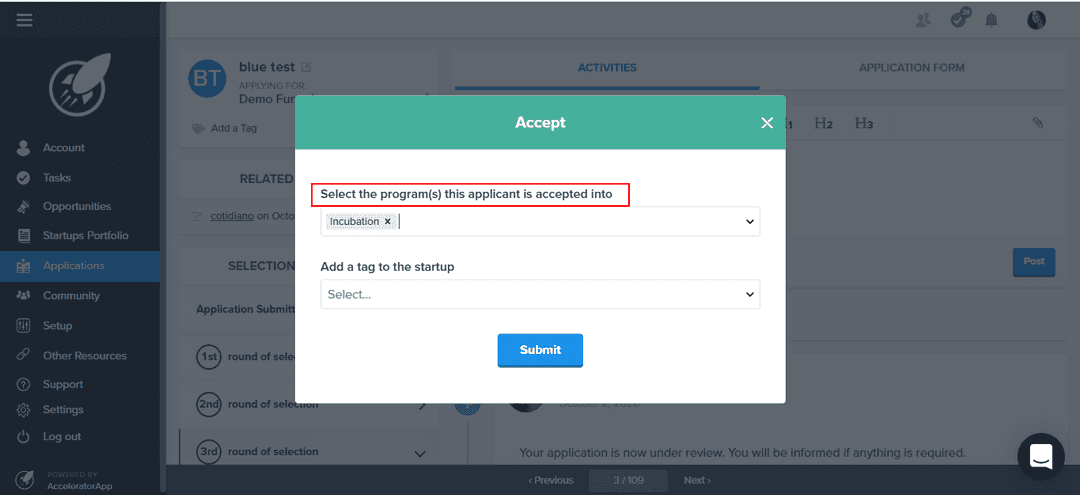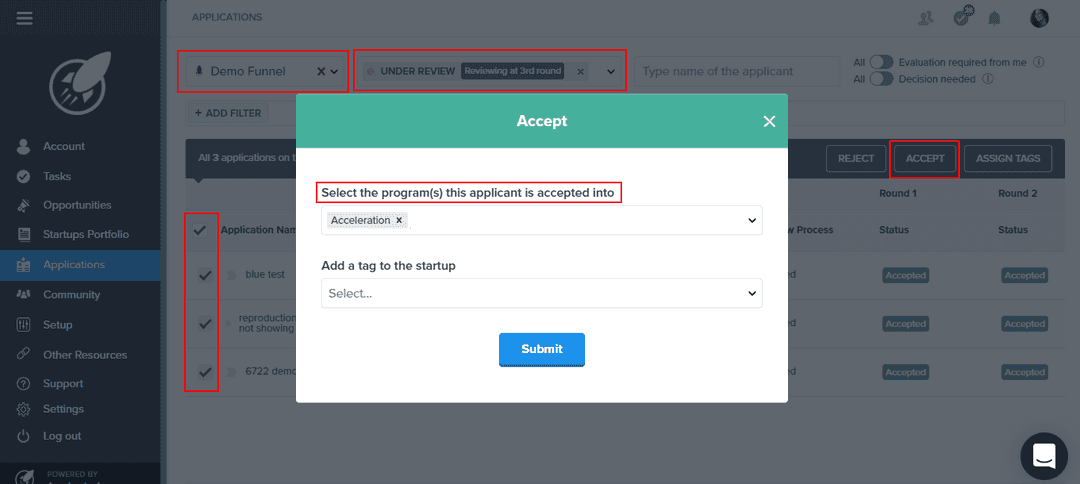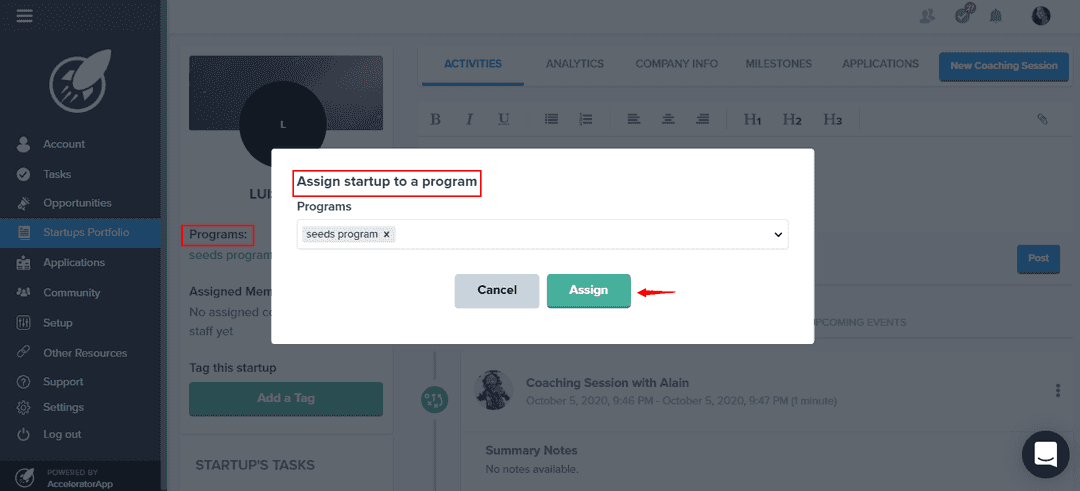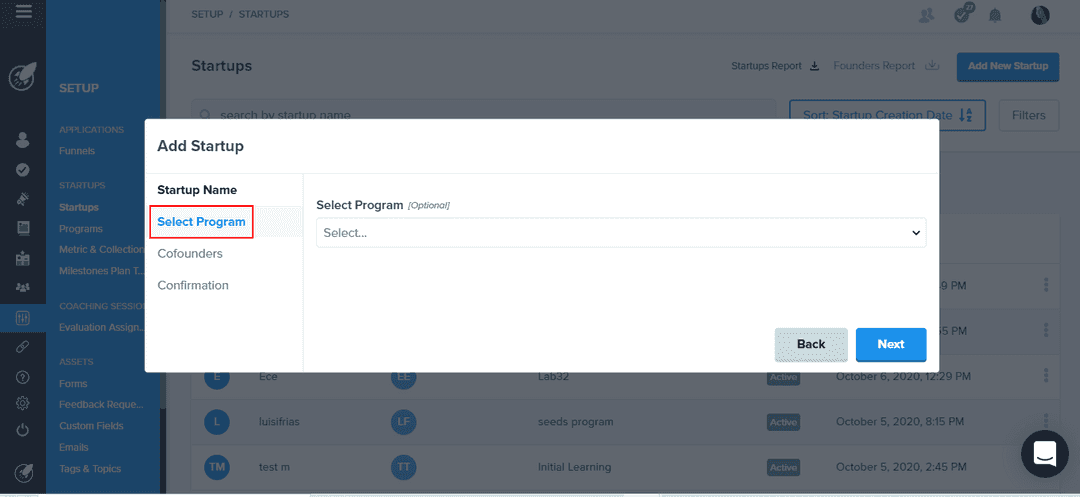Assigning Startups to Programs
Learn how to assign program to startup and vice versa
programManagement
incubator
Table of Content
Assigning startup to a program
You can assign startups to multiple programs simultaneously.
Who can assign
Only Admin and Admin&Coach can assign startups to programs.
How to assign
First, you need to create the program. To learn how, click here.
You can assign the startup to a program in 3 different ways in the Accelerator App:
Assign upon acceptance from an application funnel:
At the end of the application process, when you accept a candidate from the application profile, a pop up appears for you to assign the startup to a program and add a tag. So, you select the program(s) that the startup will be part of and click on the
savebutton.- From the application dashboard
After you approve a bunch of applications through the application dashboard, a popup will appear for you to assign the programs and tags to these selected applicants. Again, you select the program(s) that the startup will be part of and click on the
savebutton.Assign from startup profile
You can assign a startup to a program directly from the profile. Browse startup portfolio > startup profile and click on the edit icon on the right side of programs. From there, select the program you want to assign to the startup and confirm.
- Assigning when adding a new startup
When adding a new startup to your portfolio directly from the startups' dashboard you have the option to assign a program to it or do it later. To do this, navigate to setup > startups > add new startup (the blue button in the upper right corner). After type the startup name, select the program you want to assign the startup to and confirm.
Once you assign startups to a program, you can send emails, create specific events and do several other features for specific programs.