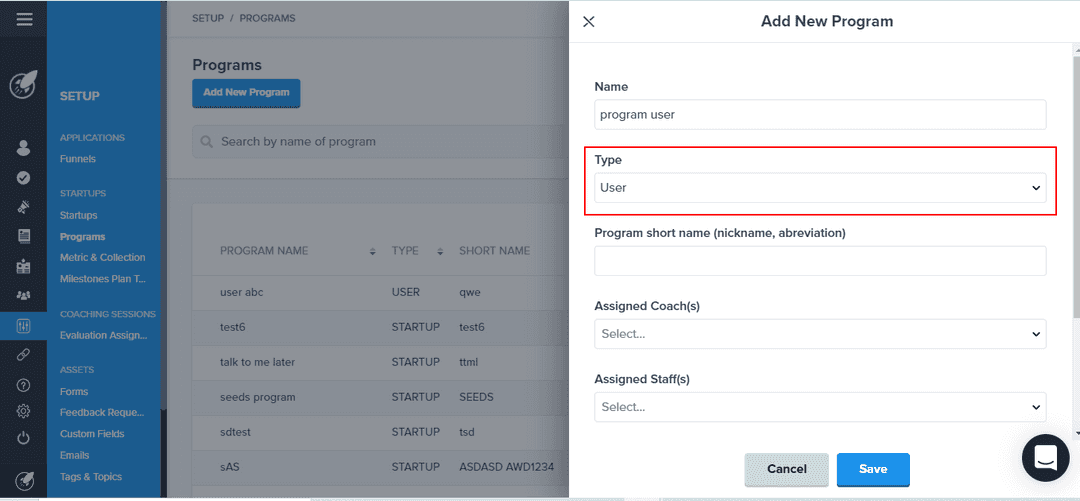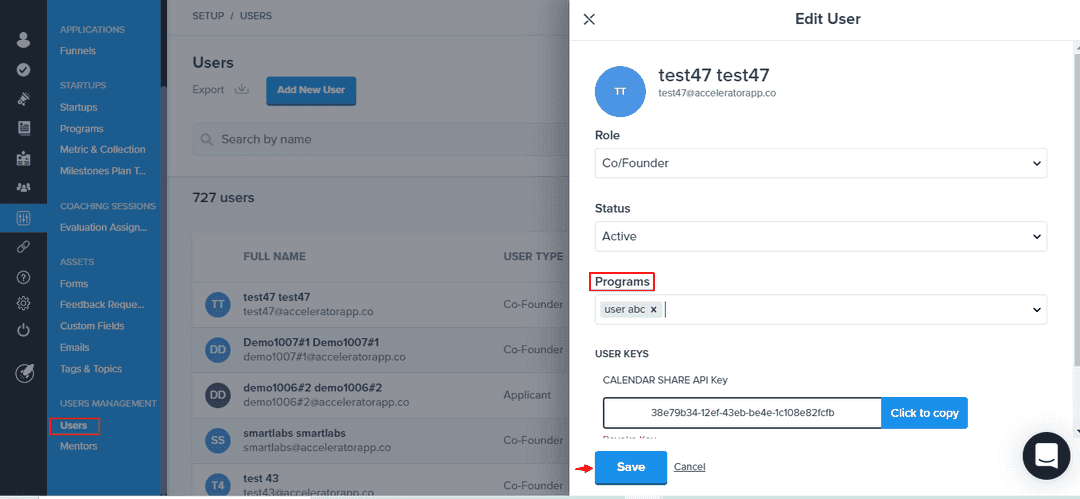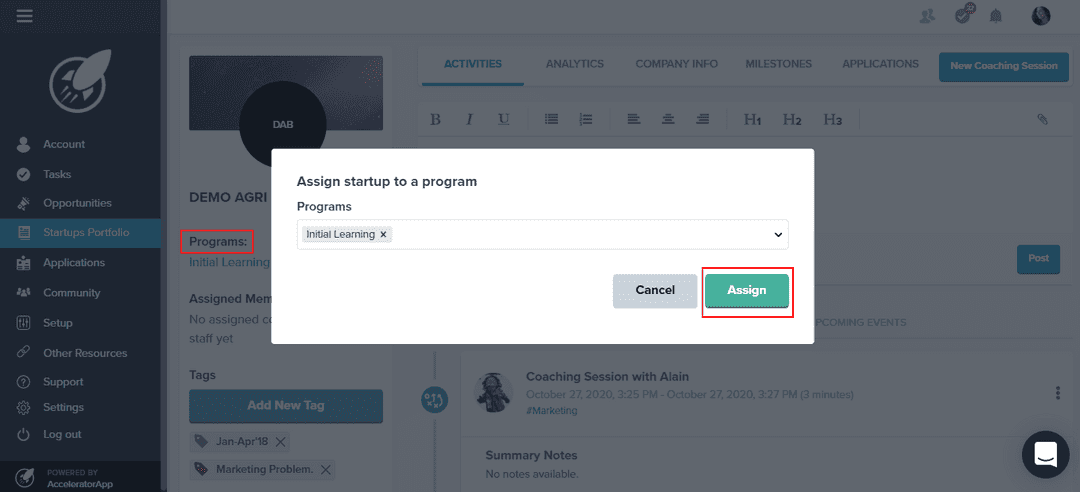Assigning users to programs
Learn how to assign users to programs
programManagement
incubator
Table of Content
Assigning users to programs
Assigning users to a program may be useful to combine users in the same cohort
Who can assign
Only Admin and Admin&Coach can assign users to programs
How to assign
First of all, you need to create a program with a target on users. To learn more about how to create a program click here.
You are able to assign the user to a program in 2 different ways in the Accelerator App:
- User dashboard
Navigate through the menu bar in setup > users. Click on the 3 vertical dots on the same row of the user name. Then, assign the user to the program and click on the confirm button.
- User profile
Click on the user profile and on the left side of the screen you will see the programs that this user is assigned to. To remove, change or add a program, click on the edit icon to the right of the programs. Will open a popup where you will select which program you want to assign or remove this user. To save the changes, click on the green button assign.