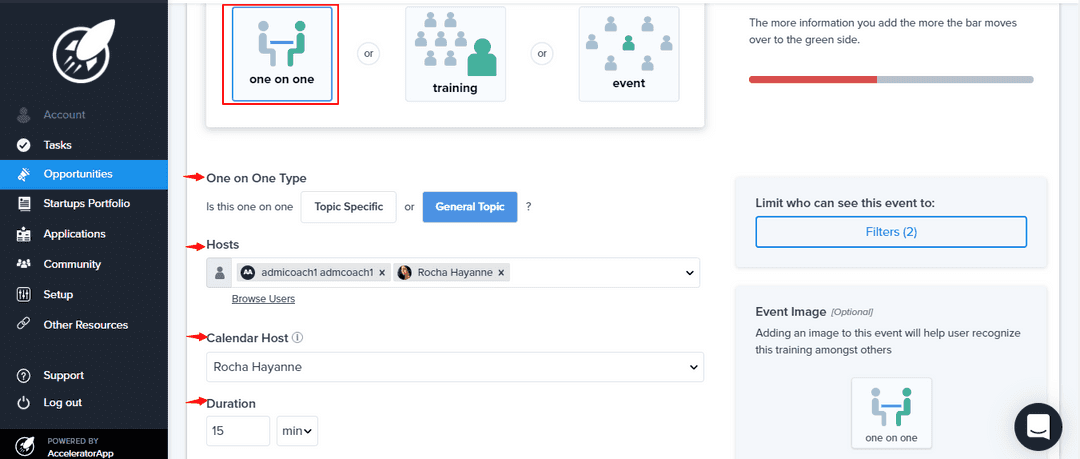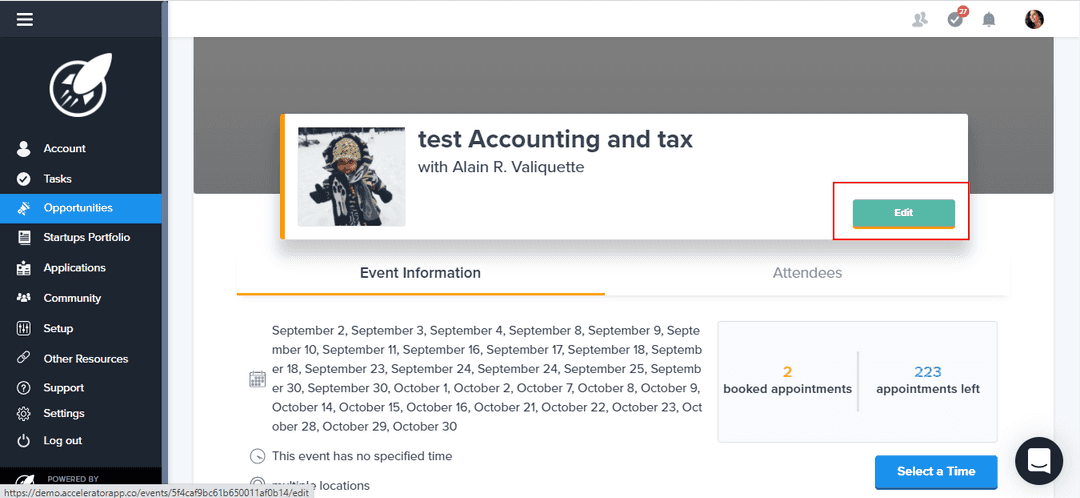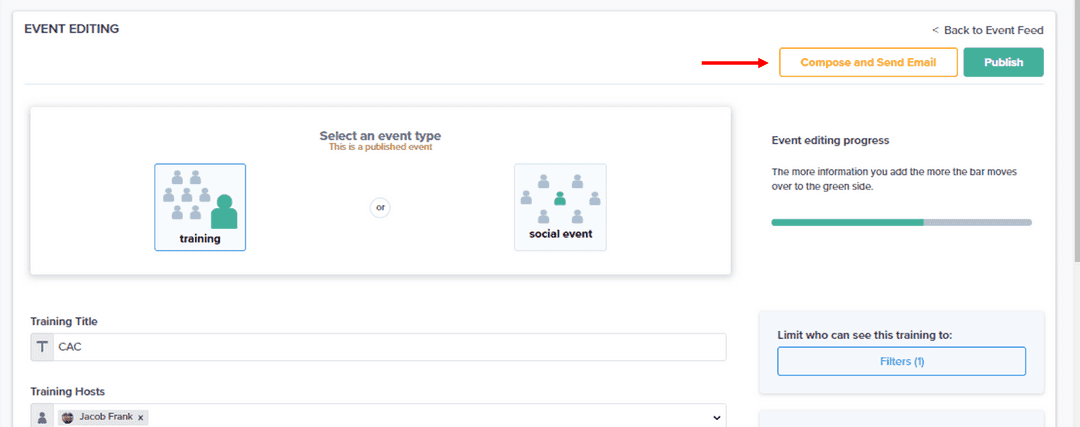Creating one on one events
Learn how to create one on one events
events
incubator
Table of Content
Types of One on One events
There are 2 types of one on one events.
- General
- Topic Specific
Each have their specific use cases. When you want to publish a one on one event by promoting the person(s) offering these availabilities, the general will be best, as the name of the hosts will be part of the name of the event.
When you want to promote a one on one event by the topic dealt with in these sessions, the topic specific ones will be best. The name of the event will not be focused on the name of the host but rather what you choose the name of the event to be.
How to create
To create a one on one, navigate in Events and click on the blue add new button in the right corner of the page:
Select the type:
- Topic Specific: address a unique theme and allows you to use unique availability type for this event.
- General Topic: address general topics and use Coaching Availability.
Add topics that will be covered in the event and tags that categorize the event
Select the event host(s): here you select who will guide the event. You are able to select from your team, expert(s), mentor(s).
Select duration in minutes or hours
Select if you want all the hosts or any one of the hosts to be present in these meetings
Select the host's availabilities. Note: if you have more than one host for this event, you must select which host calendar to use/be the owner of the event. For availabilities you have two options:
- Request host availabilities
- Adding availabilities on behalf of the host
Add the topics that will be covered in the event and tags that categorize the event
Describe the event to help your attendees understand the purpose of this event. You can also format the content.
On the right side of the page:
Limit who can see this event by filtering (program, role, tag or funnel)
Edit the image and cover image
Attach documents or link this event (15 MB max). Attachments will be available to download.
Select users who can edit the event with you
Publishing and editing opportunities
- When you fill in the information, you can save and press the blue
publishbutton in the upper right corner of the page. - To edit a published (or not) group opportunity click on the green
editbutton in the upper right corner of the page.
Once the event is created and published, it will be visible in the event feed and users will receive email and notification about the new event and all updates related to it.
Who can create
Only Admin and Admin&Coach can create and edit events by default. If you want to allow other users to create events click here
Emails
If you want to send emails to invite users to register in the event, send reminders or send a message after the event, now it is possible, simply by clicking on the Compose and Send Email button. You can select your targeted users (depends on filters) registered or attended ones.