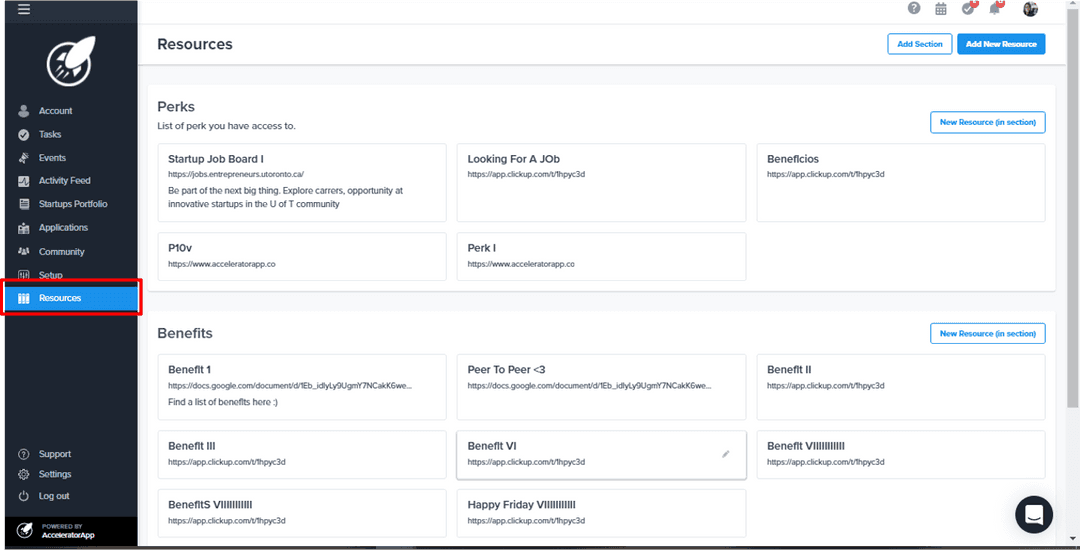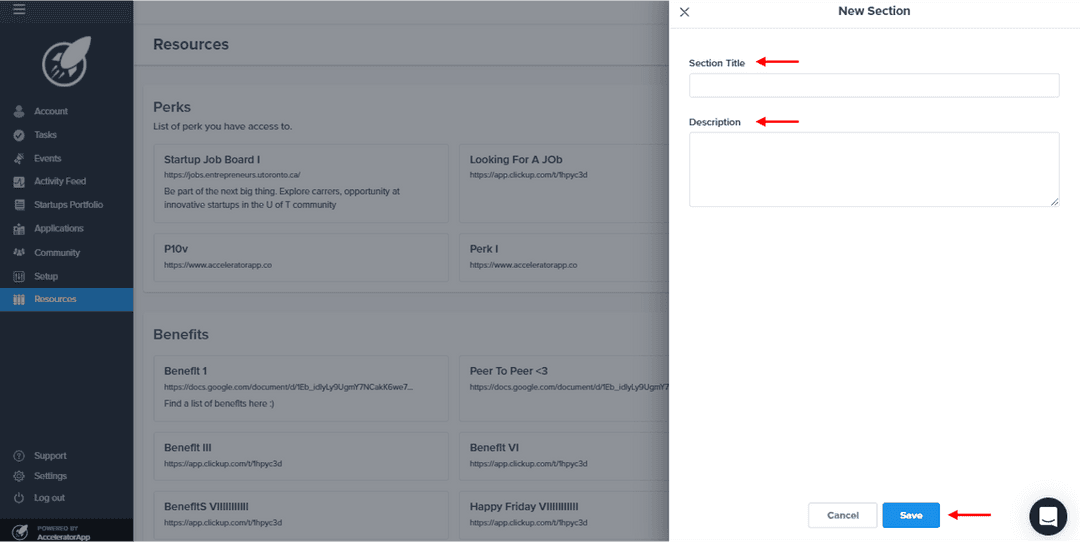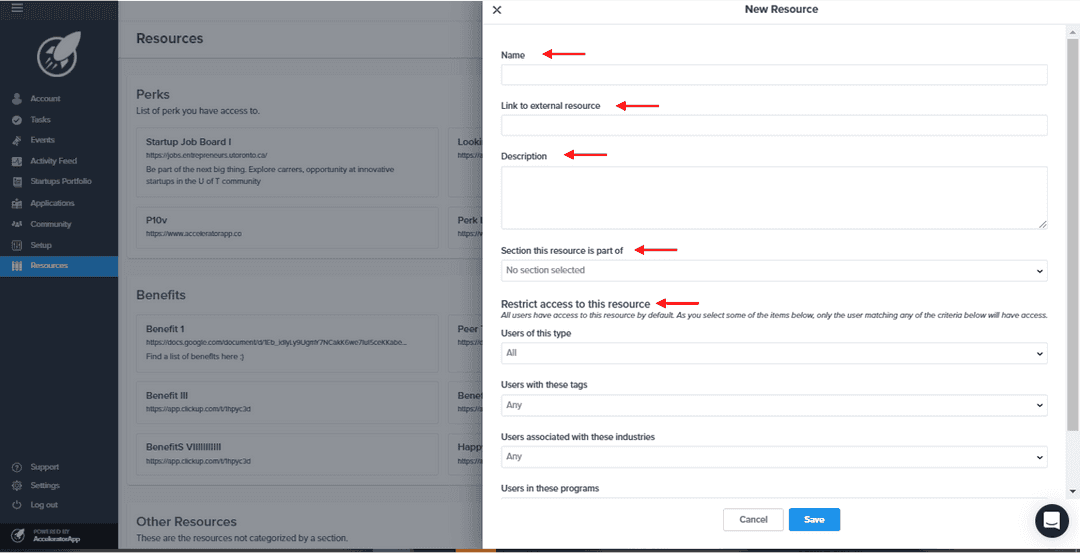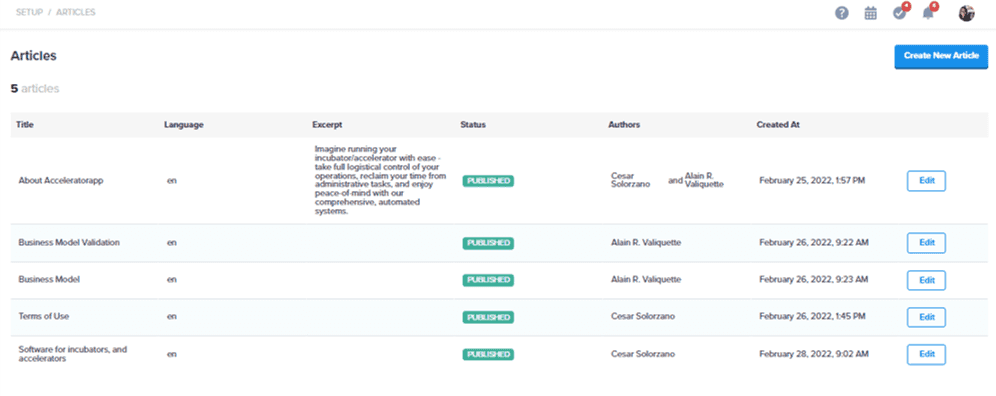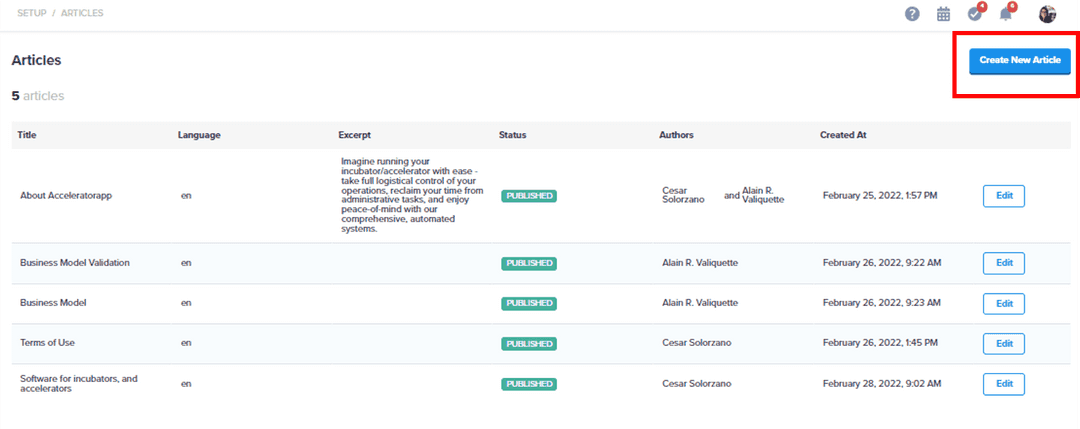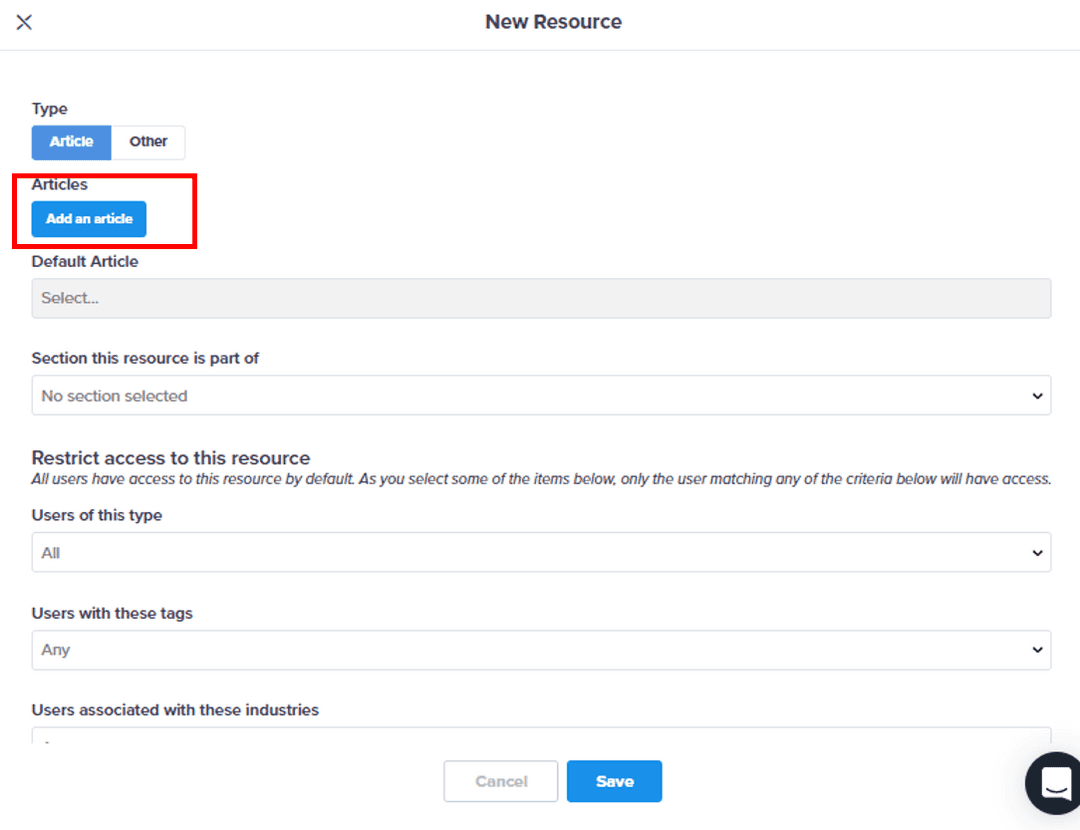Resources in AcceleratorApp
Create Resources for your community
organizationSettings
incubator
Important Links, Documents and Articles for you Community
Make perks, benefits, recordings, shared drives, documents, articles where you can embed videos, files, audios, and anything else on the web available to your community. You can make them available from the Resources section and control access by role, tags, industries, and programs.
Adding Sections
Navigate to the Resources section, and click on the button Add Section; you can add the title and description of the section and then save
Adding Resources (links or files)
After you have created the Sections, you can develop Resources. First, you must click on the Add New Resource button, and you will be able to add:
- Name: is how the link will be displayed in the navigation menu.
- URL: the link to the website to which the name will point.
- Files: where you can upload attachments that will be downloadable and viewable.
- Description: where you can add more information about the link.
- Section: you can select the section to which the resource (link) will belong.
- Restrict access to this resource: this allows you to filter the visibility of the resources by user role, industry, program, and tags.
Adding Resources (Articles)
First, in the Setup menu, you will have a section called Articles from where you can create, view, and manage all the articles.
Creating an article
From the Article section, you will find a blue button called Create New Article if you click on you will go to the article builder. Also, if you go to your Resources section, and hit the button Add New Resource you can select the type of resource article and select the ones you have created or click on Create New Article.
Elements for articles
Once you are in the article builder, by adding the symbol / you can add:
Basics
- Headings: titles and subtitles of the articles in different sizes.
- Text box: where you can add plain text.
- Numbered list: where you can create lists with numbering.
- Bulleted list: where you can create bulleted lists.
Media
- Videos: you can embed videos from different sources.
- Images: where you can upload images from your computer or embed them.
- Audios: where you can embed audios from different sources.
- Attachments: where you can upload attachments from your computer or embed them.
After the article is created and published, you can share it with your community in the resources section, by clicking the Add New Resource button, then select the article type and create a new article or select one of those that have already been published and continue adding the elements like:
- Description: where you can add more information about the link.
- Section: here you can select the section to which the resource (link) will belong.
- Restrict access to this resource: this allows you to filter the visibility of the resources by user role, industry, program, and tags.