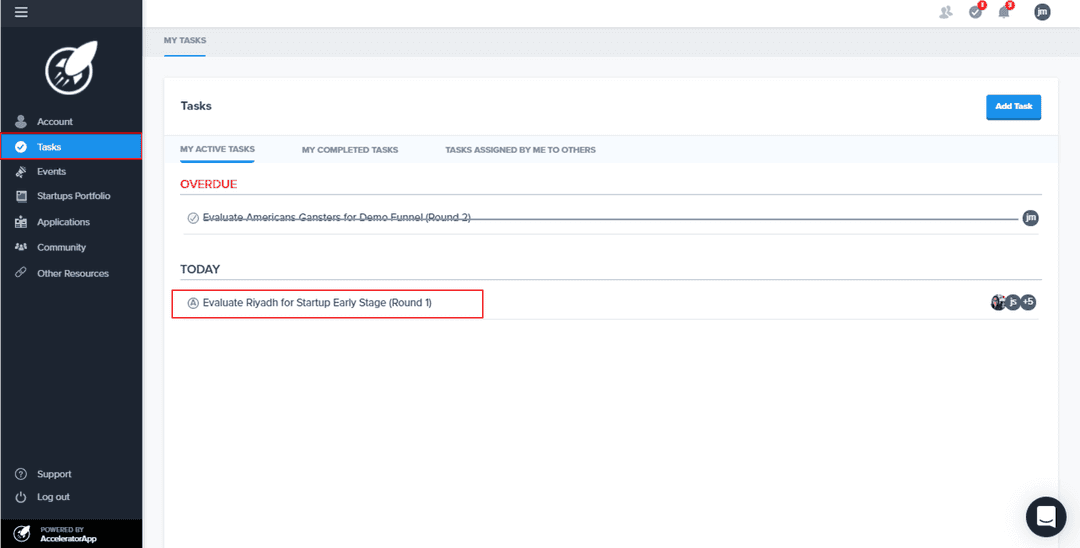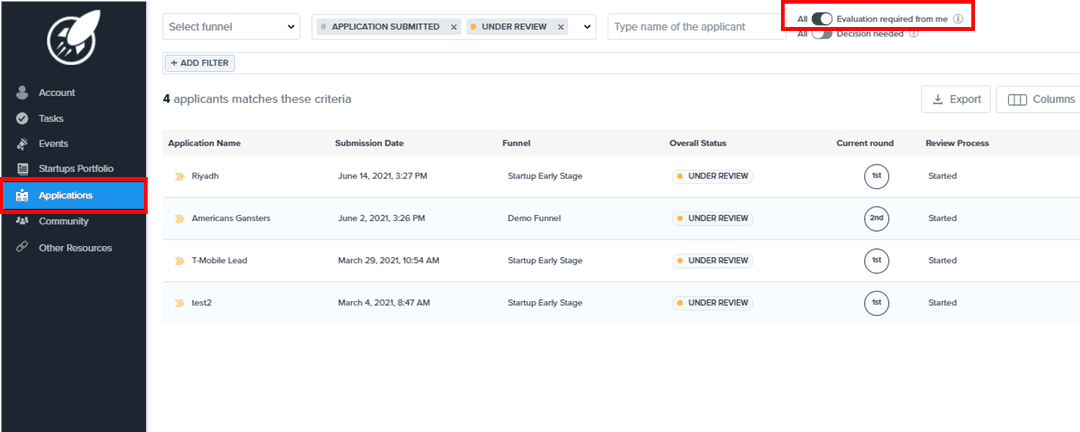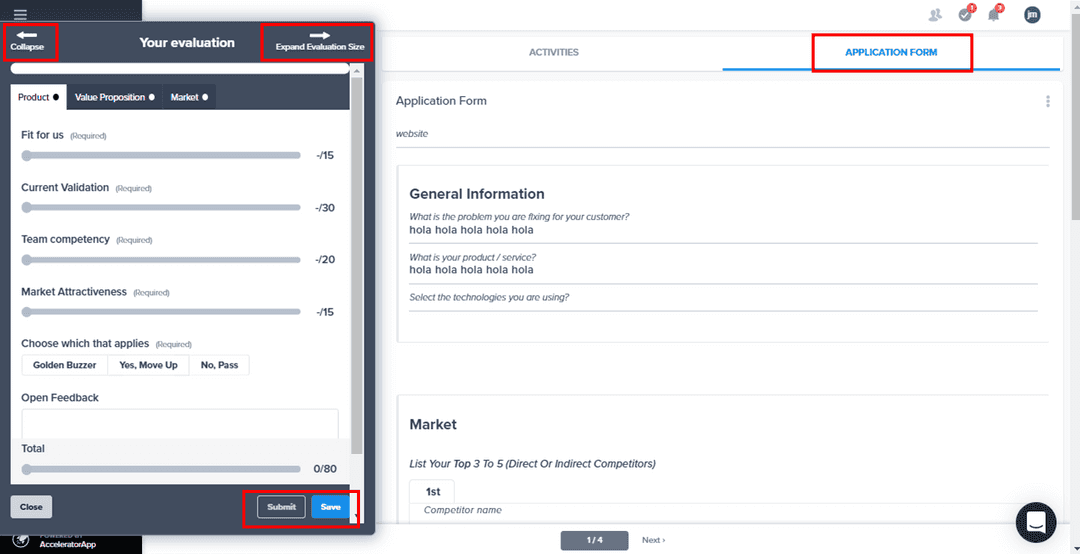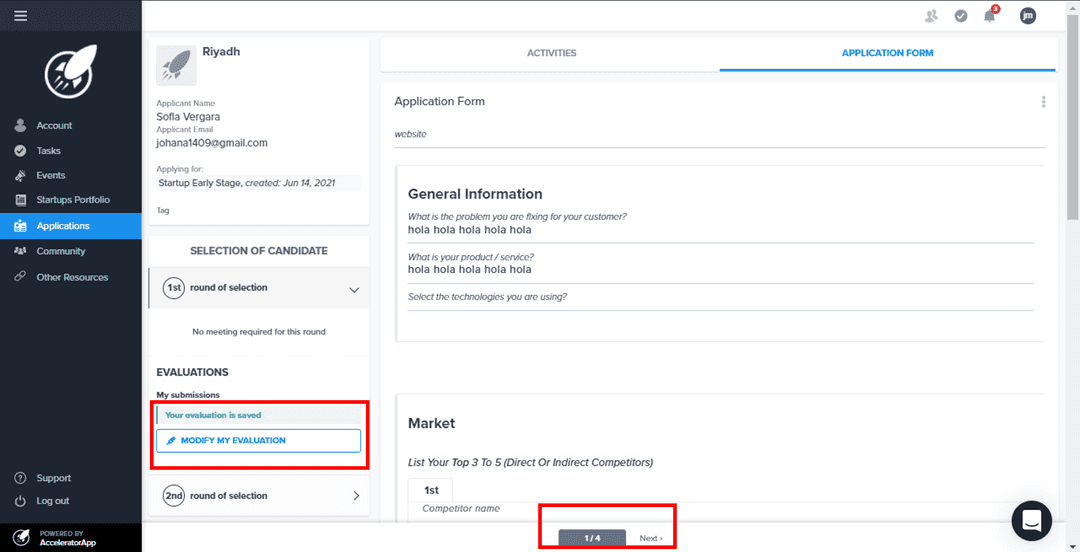Evaluation Forms
Filling the Evaluation Form
evaluatingApplicants
evaluator
mentor
incubator
Evaluation Forms
Learn how to evaluate applicants
Getting to the Application File
When you are assigned to evaluate candidates you will be able to access the application file to fill out the evaluation form in two ways:
- You will receive an automated task for each candidate that you must evaluate and you can access the application file just by clicking on the task.
- Navigate to your Applications Overview Table, located in the side bar menu under the
Applicationsitem, once there you will visualize all the applications that you have to evaluate, you can apply diferent filters to clasiffy the data but the most useful is the one that is located in the upper right, it is a toggle that allows you to see all the applications or if you turn it on only the applications that require an evaluation from you. If you want to know more about filters click here. Once the filter is applied you can go to the application file by clicking on the application name.
Filling the Evaluation Form
When you are in the Application File on the left side you will be able to see a blue button called Start My Evaluation, click on it the evaluation form that you must fill out will be displayed and you can expand the size of the form, collapse it and fill it out. Note that you will be able to see the candidate's application form while evaluating, just by clicking on the Application Form tab.
Once the evaluation is finished, you can proceed to evaluate the other candidate by clicking on the Next option located at the bottom. The system will take you to the next application according to the filter you have applied in the Application Overview Table.
If at any time you need to modify your evaluation you can do so by clicking on the Modify My Evaluation button