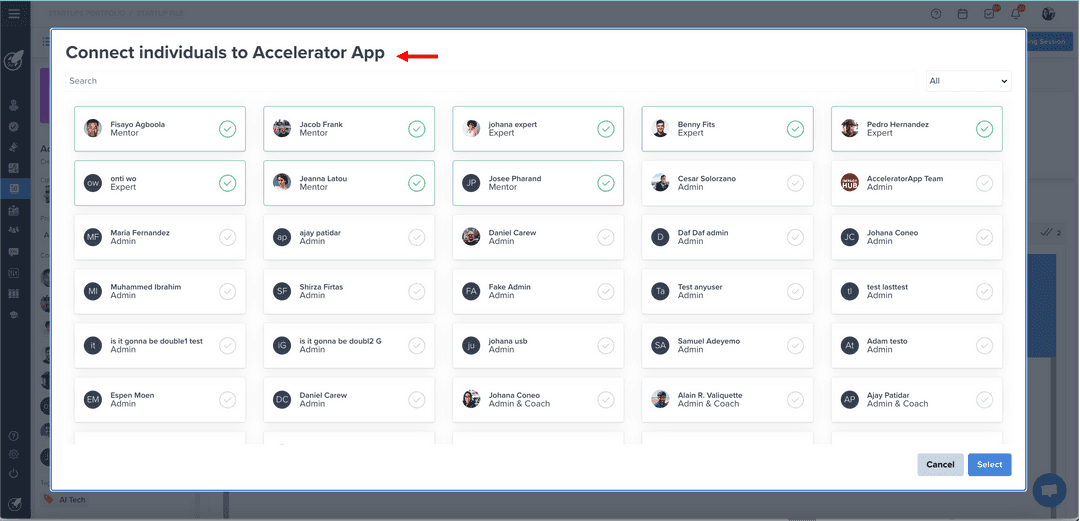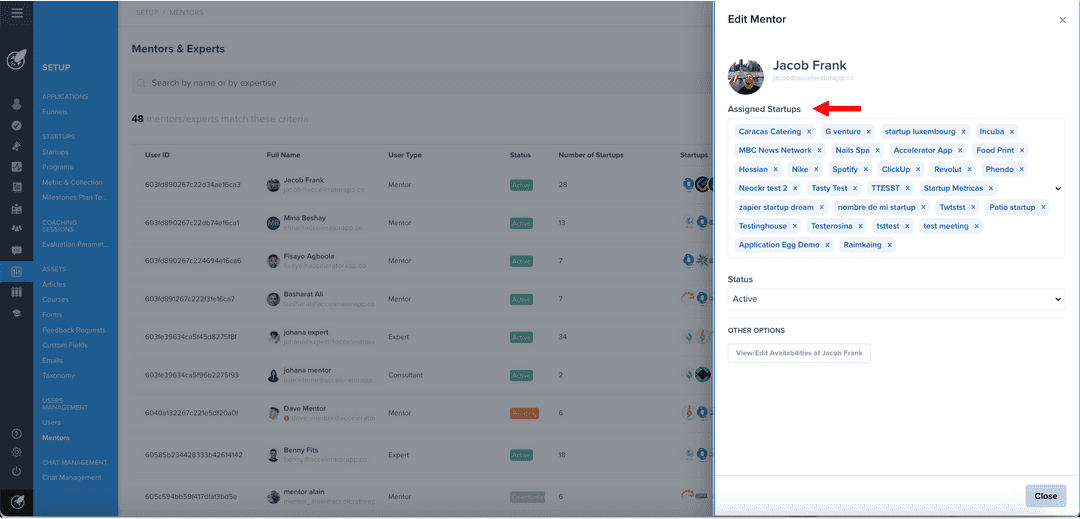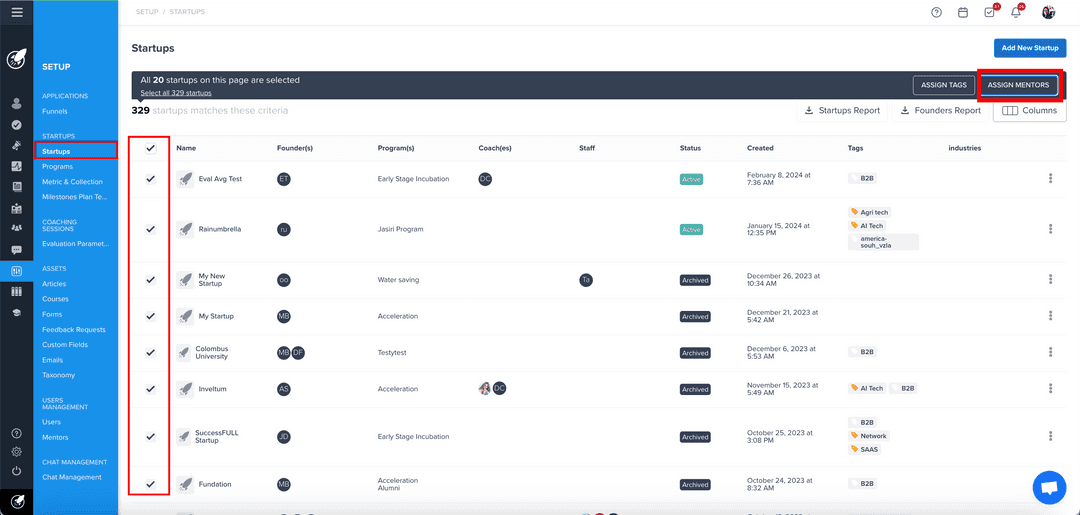Assigning Mentors and Startups
Shows how to assign a mentor to a startup and vice-versa
workingWithStartups
incubator
Mentors Assignation
Learn how to assign mentors to your startups and startups to your mentors
Assigning Mentors to your startups
To assign mentors directly from the Startup Profile. Navigate through the Startup Portfolio and select the startup you want to assign the mentor. On the left side of the startup profile, click on the edit icon in assigned members. Then, filter the users by mentors and select the mentor(s) you want to assign to this startup. When you are ready, press the button select and the mentor(s) will receive an email with the information that he/she has access to the startup's profile.
Assigning startups to your mentors
Navigate through Setup, click on Mentors at the bottom of the page. Then, click on the 3 vertical dots on the right side of the mentor row and add the startup name in assigned startups for each mentor. Once you have added the startups to this mentor, click on the Save button at the bottom right of the modal. Once completed, the mentors will gain access to the information of the startups that were assigned.
Bulk assigning mentors to startups
Navigate to the Setup menu, choose the Startups section, and proceed to select multiple startups. From there, you can efficiently assign mentors in bulk to the selected startups.