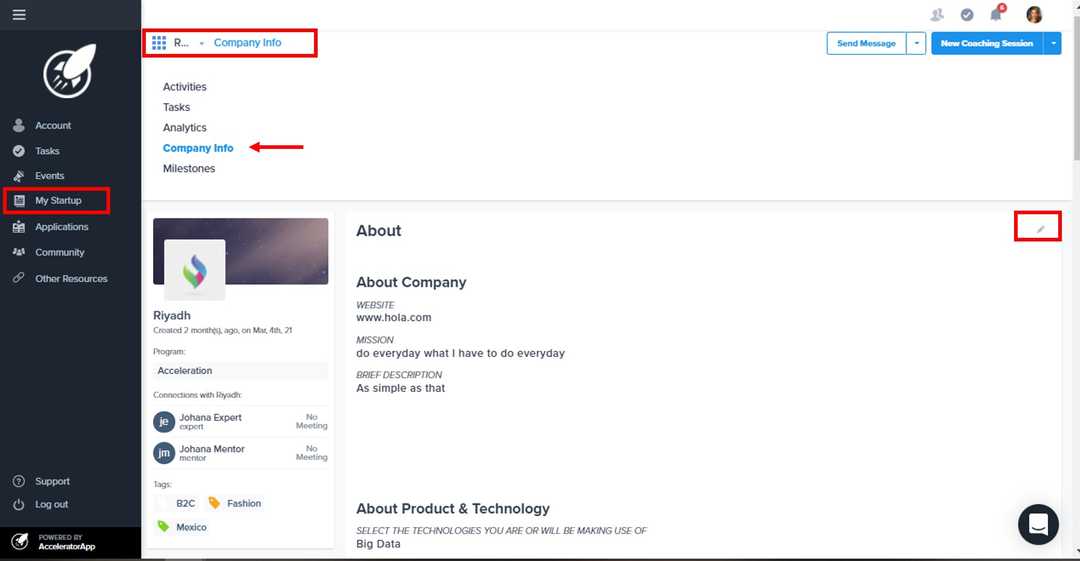Company Info (Startup Profile)
Updating the profile of your company and adding cofounders
myStartup
founder
Company Info (Startup Profile)
Learn how to edit your Startup Profile
Editing your Company Profile
Updating all the information required about your startup will be a key point for the accelerator/incubator team because with this data they will be able to help you improve in all possible aspects.
How to edit my Startup profile?
You can edit the profile of your startup by going to the My Startup section, which is in the side menu, then you must go to the drop-down menu that is next to the name of your startup and click on Company Info, on that page you will find all the information that the accelerator/incubator needs you to add about your company, you can start doing it by clicking on the edit icon and when you are done you can save.
Note: Take into account that if there are required or mandatory questions you will not be able to save the changes until you answer them all.
If you want to add co-founders to your startup, you can too! If you navigate to the bottom of the page in company info you will find a section called Team where you can see the current founder(s) and you will have a green button called invite cofounders that will allow you to invite your colleagues to join as co-founders of your startup just adding first name, last name and email address.
Where can I change my company logo?
The logo of your company can be changed from the public profile of your startup, to access there you have to navigate to your Account menu, and click on Profile, once there you must go down and you will find the Founder of section and there will be your startup, when you place the mouse over you will have to click on the option Go to publlic profile, when you access that page you can edit both the logo and the info of your company as well as add co-founders.