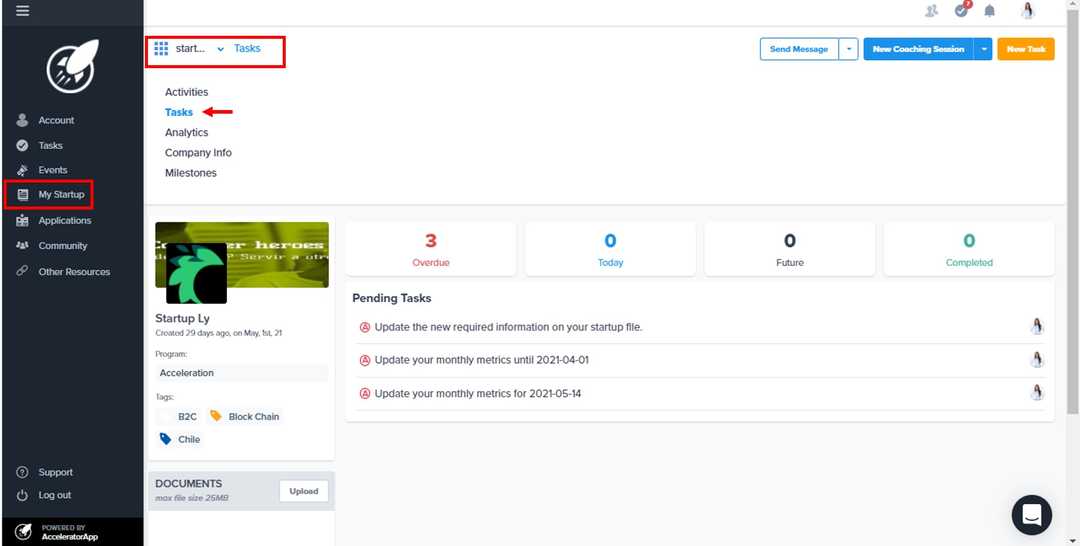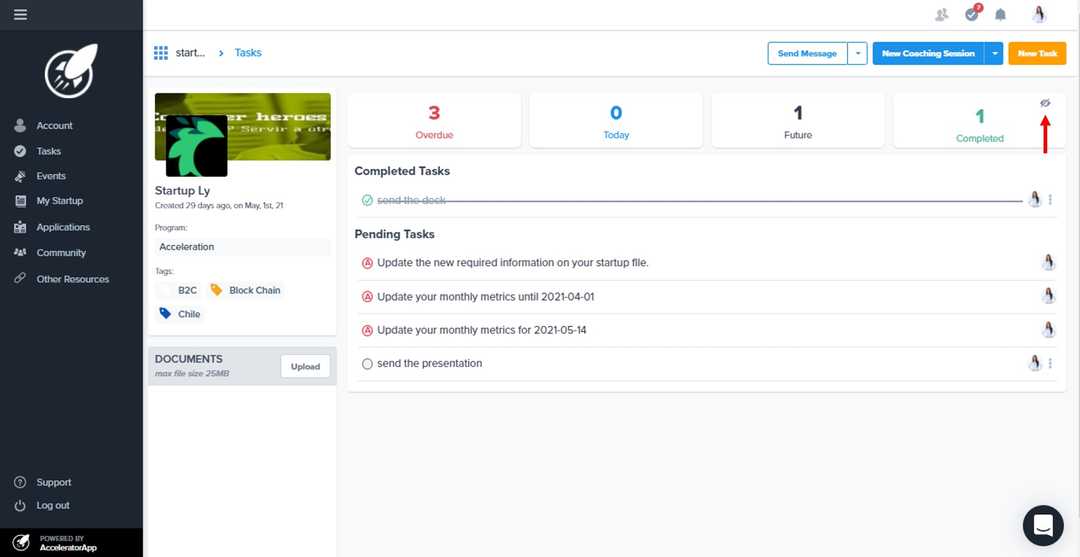Tasks - Startup File
Going to your Startup Tasks
myStartup
founder
Tasks Tab - Startup File
Learn about your Startup Tasks.
Getting to your Startup tasks section
In your account on the left side menu, you click on My Startup item, then you have to click on the menu icon, next to the name of your Startup you will find the access to the Tasks tab.
Tasks List
Once you enter to the tasks tab you will find all the tasks that have been assigned to your Startup, their status will depend on the due date so they may be overdue, today, future and completed, for the last status every time you or your team completed a task you will find an icon to see them.
Creating a task
In your Startup Tasks tab, you can create a task for yourself by clicking on the orange button New Task. When you click on the button, a pop-up window will show up where you will be to name your task, select a due date, and assign it to yourself or your team from the dropdown menu Assigned to. From that dropdown menu, you can search it by typing your name. Once you have selected yourself or your team, click on the blue button Save.
Automated tasks
As a user, you may receive tasks that you can't click away and have an "A" in the checkbox. These are automated tasks assigned by AcceleratorApp based on some processes that are set up by incubator or accelerator. To complete the task, click on the task and follow the direction of the task.