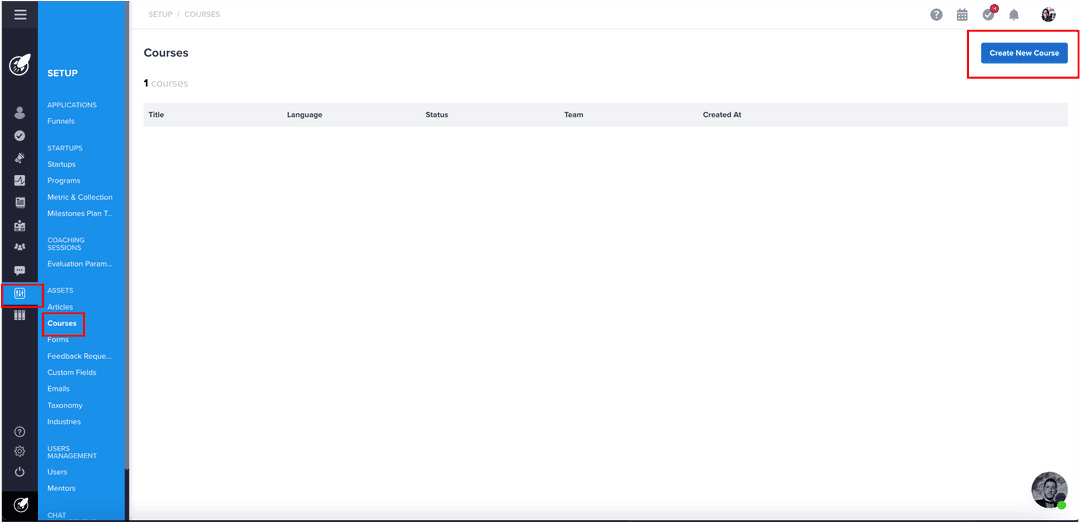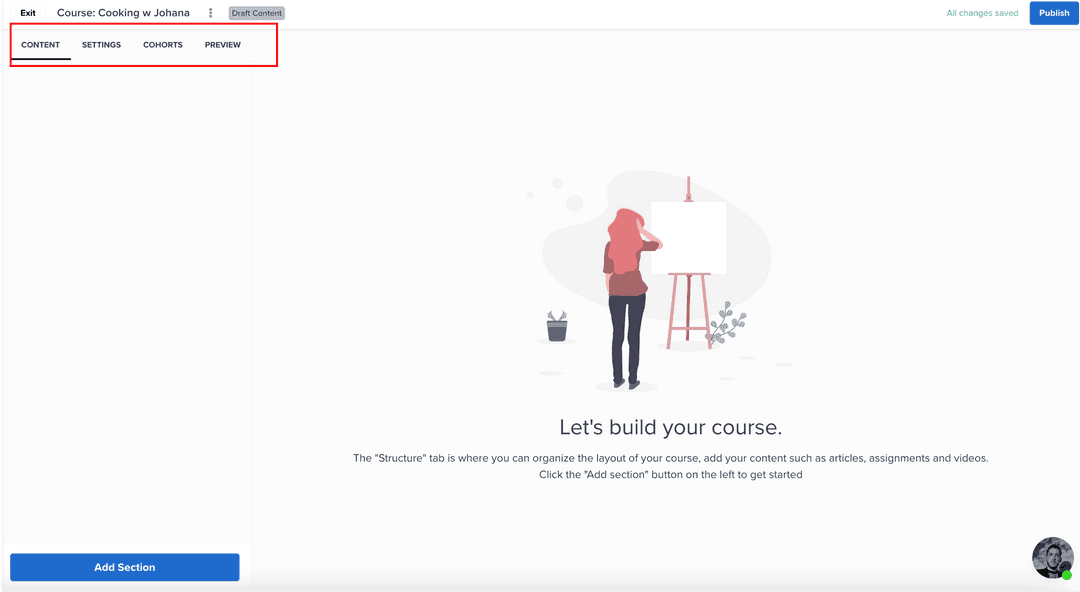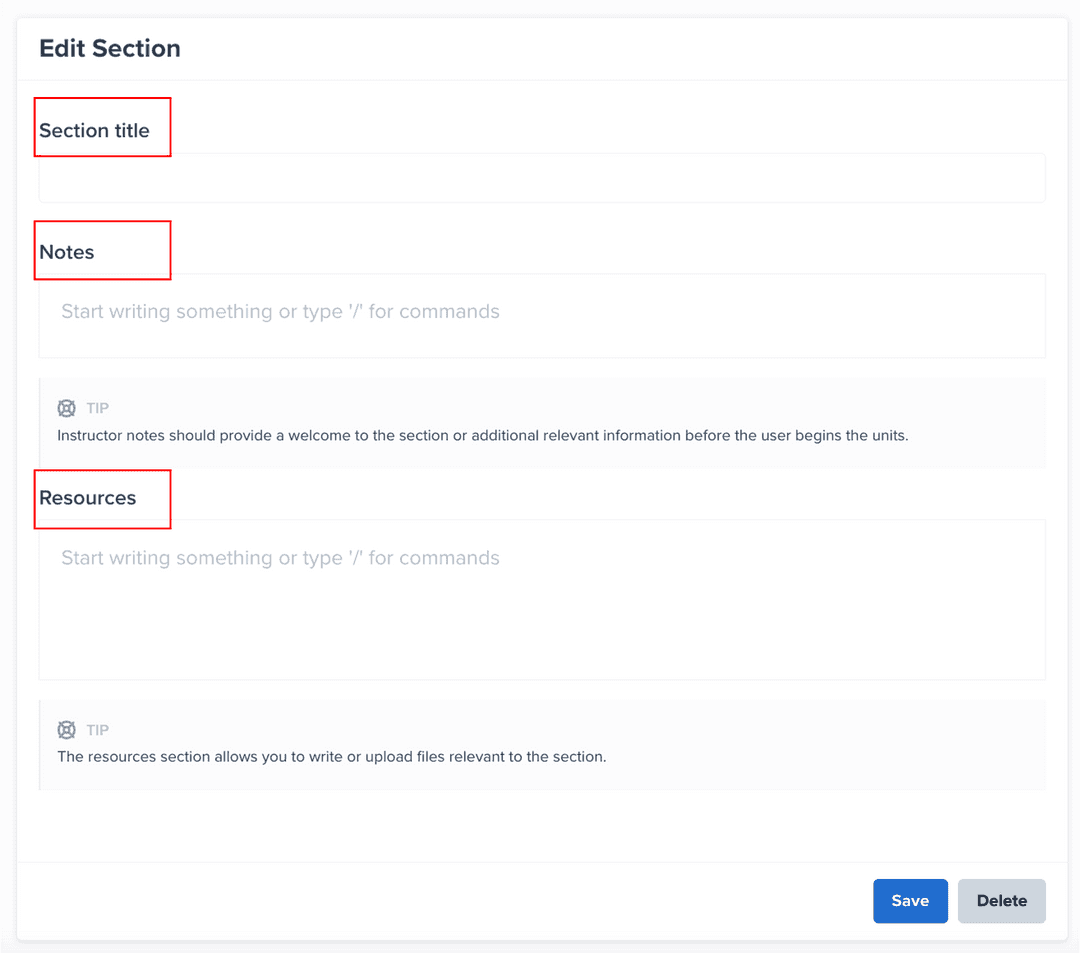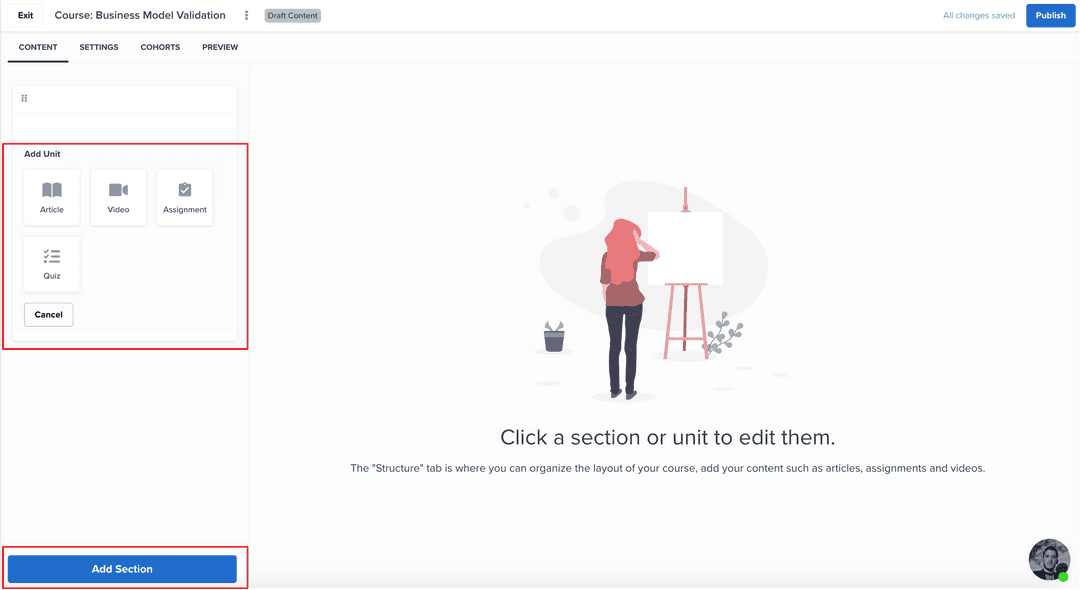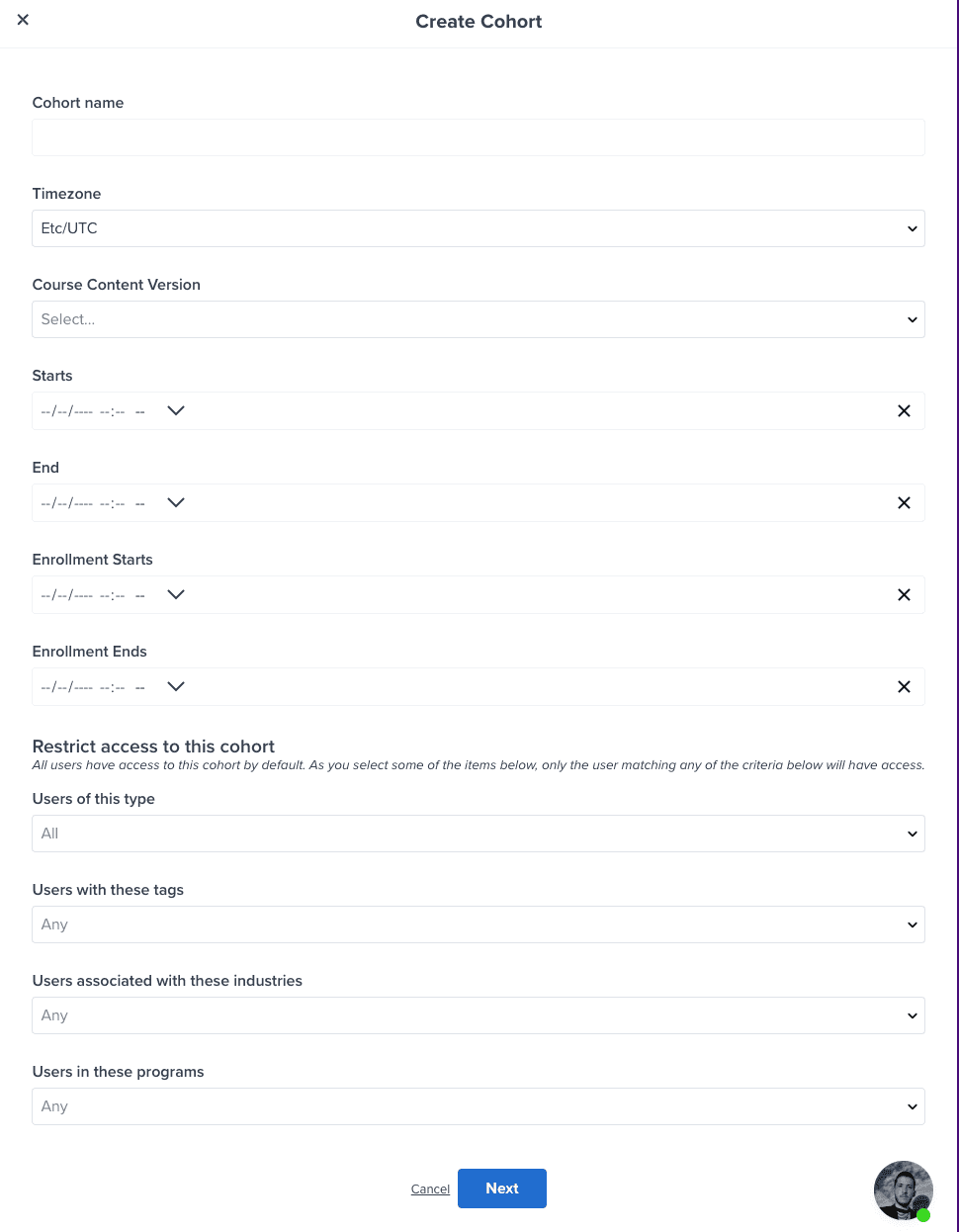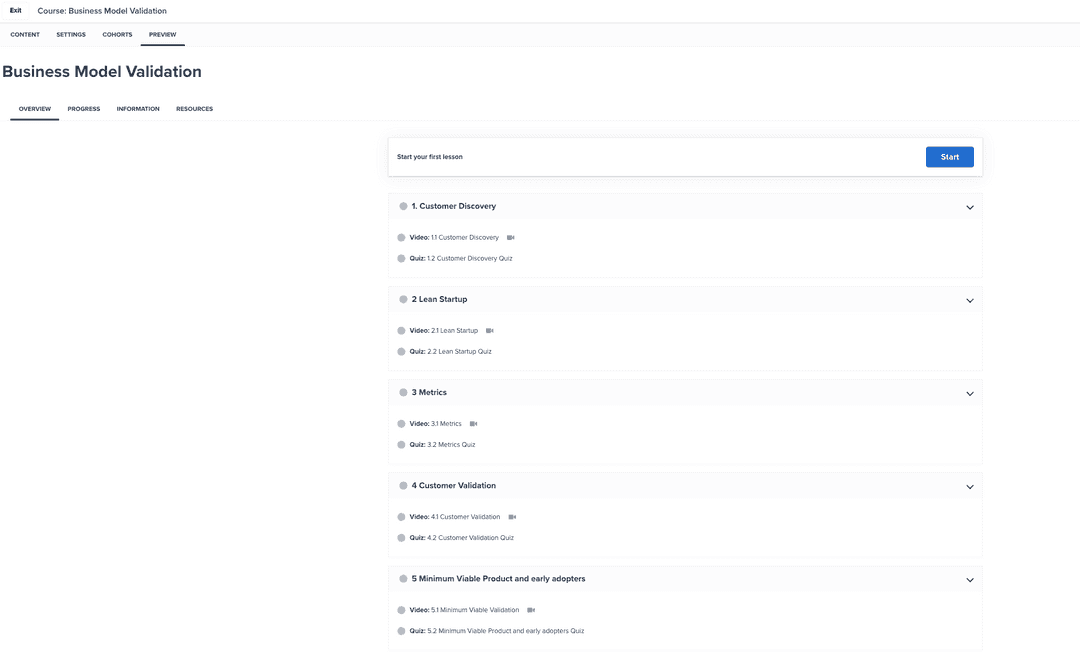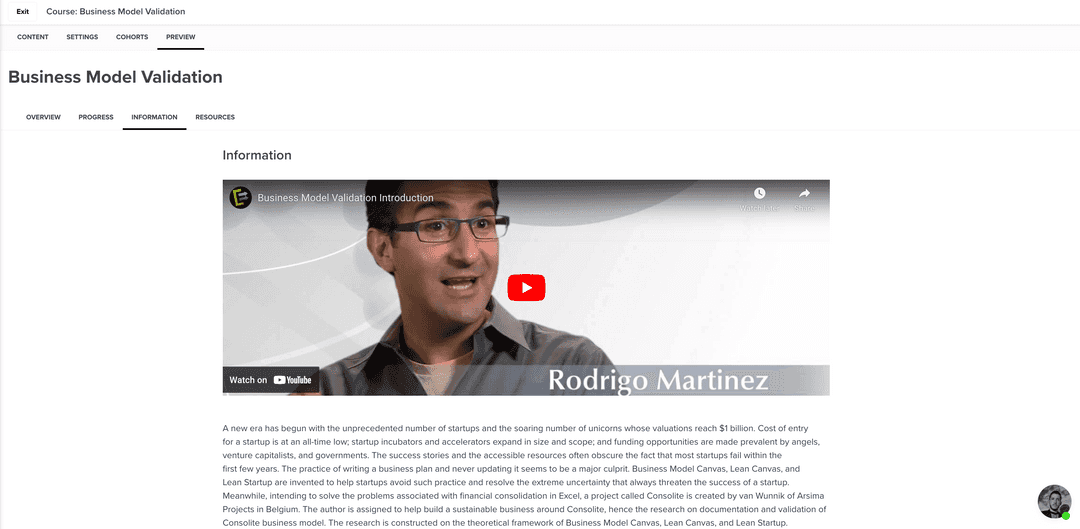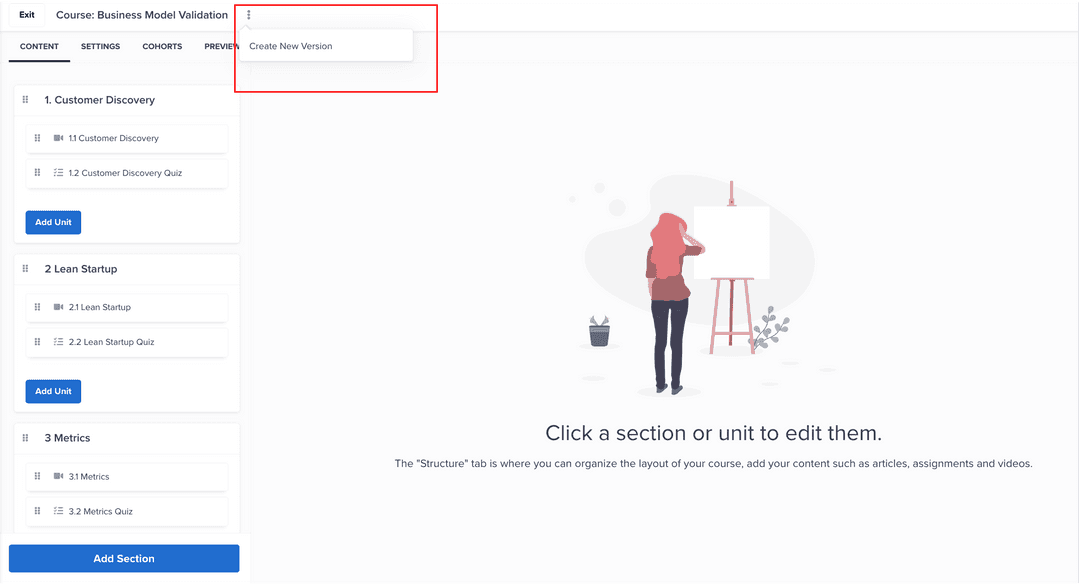Creating Courses - Learning Management System
This functionality will allow you to create courses for your community with different units that will consist of reading, videos, assignments and quizzes.
programManagement
incubator
It's time to educate your community!
Learning Management System is now available in AcceleratorApp! With this functionality, you can create different courses where you can add different types of content like articles, and videos. You can also add assignments and assess learning of your participants through quizzes.
Creating a course
Navigate through the setup menu to the Assets section, then click on Courses. From there click on the blue button Create New Course
A modal will open to add basic information about the course you are creating Once the required information is added click on the blue Next button
On this page, you will see four tabs that will allow you to create your course:
- Content
- Settings
- Cohorts
- Preview
1. Content
From the content section, you can start building the content of your course by creating sections and course unit in those sections. The sections consist of:
- Section title: name of the section.
- Notes: they should provide a welcome to the section or additional relevant information before the user begins the units.
- Resources: allows you to write or upload files relevant to the section.
Within sections you can add units of the follwing types:
Article: It is a written document that can contain media (videos, images, documents, etc.) and classical formatted text. These can be created by admins and sub-admins; to know more about the articles click here.
Video: you can add an embedded video as a unit in a section. Supported platforms are Youtube, Vimeo, and Loom.
Assignment: you can add assignments as a unit to this course. The assignment wil include a title, a description, and can possibly request attachments to be uploaded by the participants.
Quiz: you can add quizes to your courses to solidify and verify the learning of your participants.
2. Settings
From this tab, you can configure the course settings, such as:
- Basic Settings: from where you can edit the title or name of the course, add a short description, also add an image alluding to the course, and edit the languages in which your offer this course.
- Team: you can define who has access to edit the course.
- Archive: with this option, you can close the course, so new participants will be able to enroll. Currently enrolled students will still have access to the course even if you archive it.
- Description: you can include text, videos, and more to describe your course. This text is displayed on the landing page of the course and the Course Outline. You can think of this as promoting the use cases of this course.
3. Cohorts
Participants will be enrolling in cohorts of courses not the course themselves. This is made this way to offer a maximum amount of flexibility to you and to increase accuracy of reporting.
From this tab, you will be able to lunch cohorts that users will be able to enroll into. To do so click on the blue Create New Cohort button. When you create a new cohort you can define:
- The time zone
- When the course begins and ends
- Enrolment start and end date
- Cohort access (to limit access to those specified)
4. Preview
In this tab you can see a preview of the entire course:
- Overview: shows you all the content of the course
- Information: corresponds to the description added to the course in the settings tab.
Note:
If you wish to make changes to your courses, you can also launch new version of your courses. This will enable you to kee track of the various results you are getting from the various version of your course.