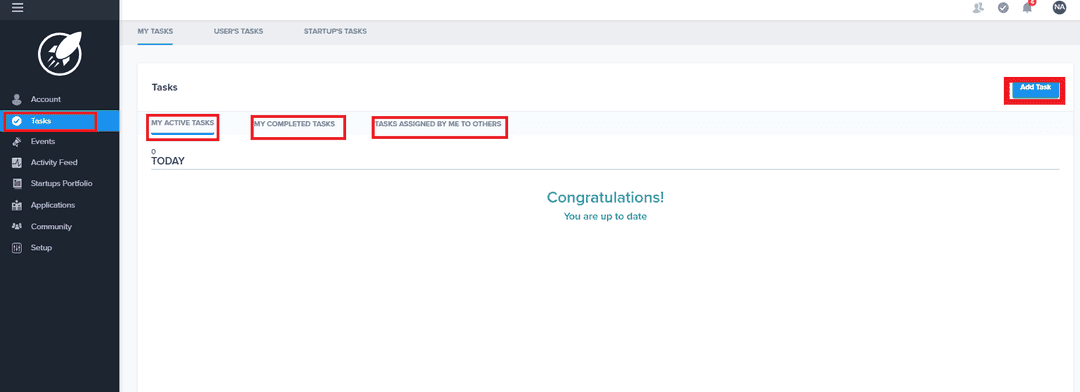Tasks Overview For Users
Learn about the various types of tasks in AcceleratorApp
personalAccount
incubator
mentor
evaluator
founder
communityMember
Getting to your task section
In your account on the left side menu, you click on the Tasks menu item.
Tasks List
Active Tasks
The first tab in the tasks section is MY ACTIVE TASKS. In descending order, you can see your tasks that are OVERDUE due TODAY, and due sometime in the FUTURE.
Completed Tasks
The second tab in the task section is MY COMPLETED TASKS. Here, you can see the tasks that you have assigned to others and to yourself which have been completed.
Assigned Tasks
The third tab in the task section is TASKS ASSIGNED BY ME TO OTHERS. This tab lists all the pending tasks that you have assigned. You can reassign the tasks you manually generated by clicking the edit icon on the far right of the task.
Creating a task for yourself
In your account, you can create a task for yourself by click on the blue button Add Task. When you click on the button, a pop-up window will show up where you will be to name your task, select a due date, and assign it to yourself from the dropdown menu Assigned to. From that dropdown menu, you can search it by typing your name. Once you have selected yourself, click on the blue button Save.
If you wish to cancel creating a task, you can click on the grey button Cancel.
Received tasks
If someone assigns a task to you, it will show in your list of tasks, and you will receive a notification letting you know of this new assignation.
The task will also display who has assigned the task to you.
Sending a task to someone else
You may need to assign a task to someone else in the organization. Depending on your user type, the assigned task might be sent as a request to another user that may accept or deny your request to do what you have asked. Either way, you will be notified.
Automated tasks
As a user, you may receive tasks that you can't click away and have an "A" in the checkbox. These are automated tasks assigned by AcceleratorApp based on some processes that are set up by incubator or accelerator. To complete the task, click on the task and follow the direction of the task.