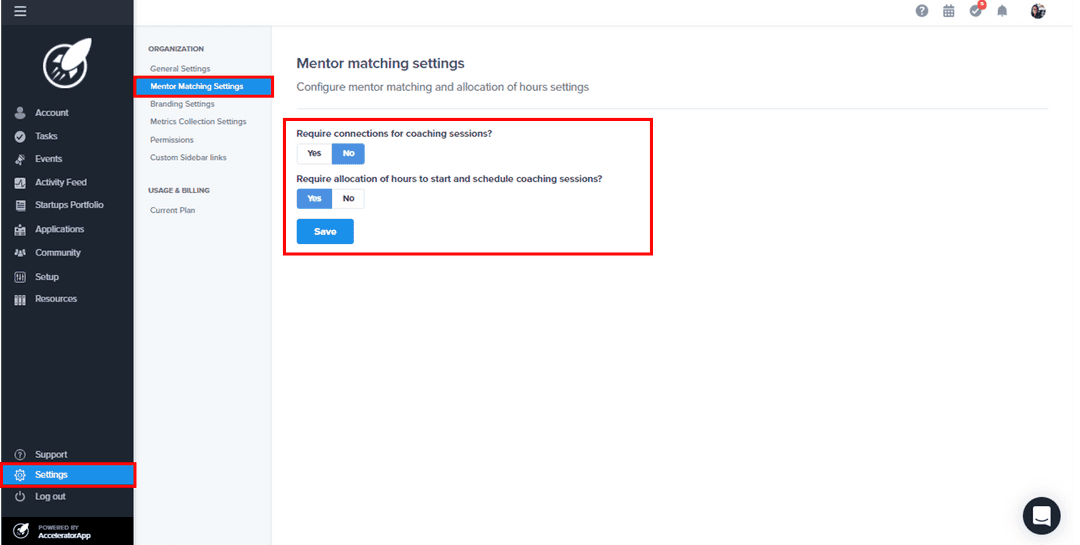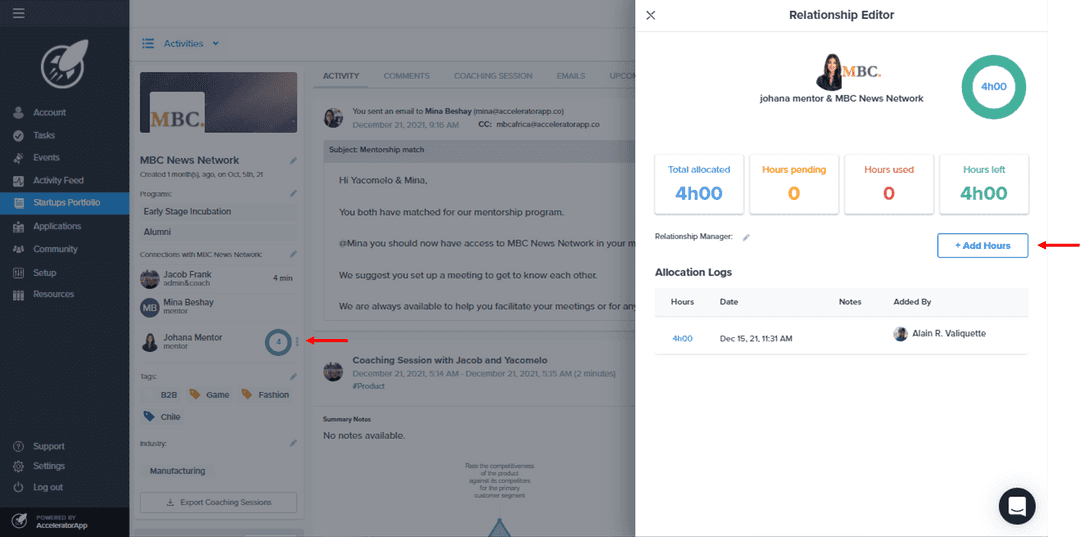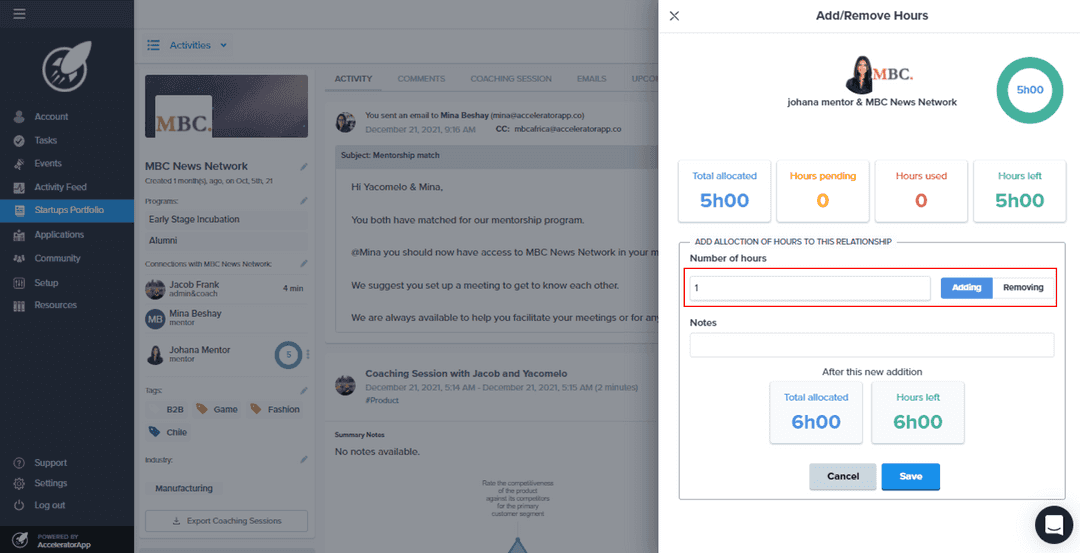Hours of Allocation
Learn to allocate hours for meetings between mentors and startups
workingWithStartups
incubator
Overview
This functionality will allow you to manage the hours you can allocate between mentors/experts and startups. They will be able to schedule and record meetings while they still have issued hours in their relationship. Each hour scheduled will decrement the balance.
Organization-wide rules of relationship
First, you have to configure that option from the General Settings.
- You can decide if you require the connection between mentors/experts and startups.
- You can decide if you require an allocation of hours between mentors/experts and startups. Note that if you say yes to this option, startups and mentors will not be able to have meetings even though they are connected unless you assign hours to that relationship.
Connection Required
If a connection is required, startups and mentors/experts will not be able to book meeting nor see any sensitive information about each other. They will need you or other users with management roles to create that connection for startups to book meetings from the mentor and for the mentor to send invitations to meet with the startup.
The startups will not have access to any contact information of the mentors/experts they are not connected to, and the mentors/experts will not have access to the startup files of the startups they are not connected to.
If you change the settings to connection NOT required, then all founders will have the ability to book meetings with any mentors and or experts, and all mentors will have access to all startup files.
Making a mentor/expert connection
Go to the startup file you wish to connect a mentor/expert to.
- In the connections section of their main page, click the pen icon, and a modal will open with all users you can connect to this startup.
- From there, select the mentor(s)/expert(s) you want to connect to this startup.
- Click the blue button called `Select`.
At this point, the email called "New mentor assignation email (founder & mentor)" will be sent to both the users to let them know they have been connected. They will also gain access to each other profiles and information.
If you have the allocation of hours enabled, a new modal will appear, where you will add your hours' allocation in this new relationship. See below for more information on the allocation of hours.
Allocation of hours
Allocation of hours is a limit you can impose between mentors/experts to meet with one another. The limit is dynamic and is set by you, where you can add hours and remove hours to put the cap of time they can record and plan meeting with each other. Once the balance of hours is exhausted, they lose the ability to schedule new meetings and start new meetings.
Allocated hours in this relationship
Go to the startup file you wish to see the allocation of hours. In the connections section of their main page, you will see all relationships with this startup. Besides, you will see a number indicating the balance of hours in that relationship. Hover the number with your mouse to see more details.
- Total allocation: represent the total hours allocated minus any hours you might have manually removed.
- Hours pending: represent the hours currently scheduled but not yet used in a meeting.
- Hours used: represent the hours utilized in meetings so far.
- Hours left: represents the hours currently in the balance of hours ready to be used by the relationship user.
You can also click the three vertical dots to see more details about this relationship.
Adding hours to existing relationship/connection
Go to the startup file you wish to allocate hours to. In the connections section of their main page, you can either make a new connection or add hours to an existing relationship.
To add hours to an existing connection, click on the 3 vertical dots next to the user you want to add hours to. This will open up a modal where you can add or remove hours in that relationship.
You can also add a note to this allocation of hours.
In that modal, click on the button called + Add Hours. Take into account that the hours are taken as units. 1 = 60 minutes and 0.5 = 30 minutes. At the bottom of adding area, you will see a summary of hours left after adding hours into this relationship.