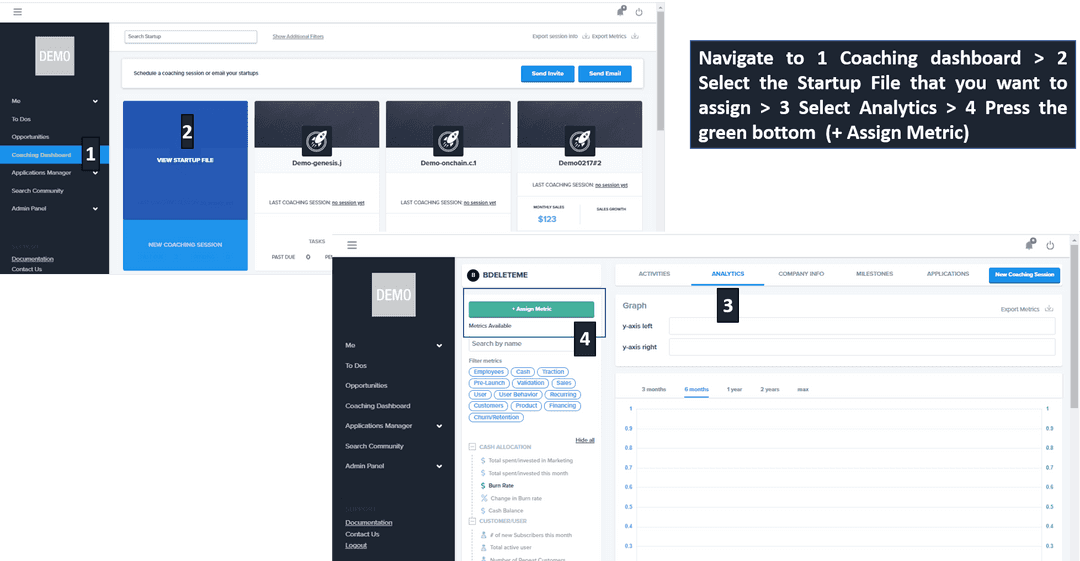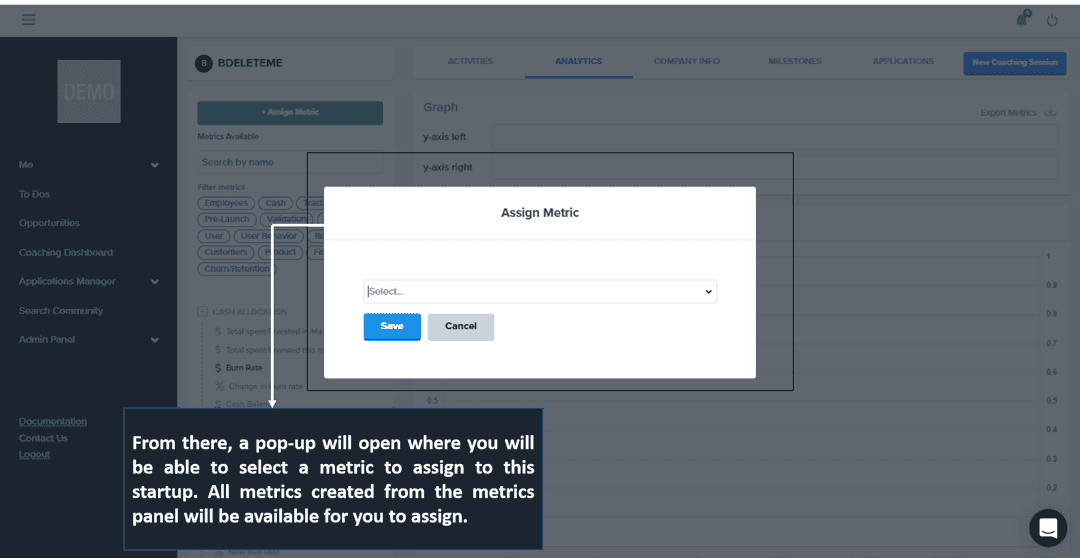Assigning custom metrics
Learn how to assign custom metrics for reporting in AcceleratorApp.
workingWithStartups
incubator
Overview
To assign metrics to startup, you first need to create the metric. Once created, you will be able to assign them.
Creating a metric
Navigate to Admin Panel and select Metrics and Data Collection.
See here for more information on creating a metric.
Assigning a metric
You can assign metrics to a specific startup, to a startup tag or a startup program.
To a specific startup
If you want to assign a metric to a particular startup, navigate to a startup file from the Coaching Dashboard and then select the analytics tab. Once there, you will see a green button called + Assign Metric.
From there, a pop-up will open where you will be able to select a metric to assign to this startup. All metrics created from the metrics panel will be available for you to assign.
To all startup of a program
You can assign a metric to a program in 2 ways. One, you can assign the metric to the program while creating the metric by selecting the program in the assignation section.
You can also assign a metric to a program from the program editing. Go to the admin panel and select Program/Coaching settings. Select the program you want to add a metric to and click on the edit icon. In the side panel, you will have the ability to select a custom metric and assign it to the program.
To all startup with a specific startup tag
You can also assign a metric to all startups that have a particular startup tag. One a metric is assigned to a startup tag, assigning that tag to a startup assigns the metrics assign to that startup tag to those startups. Similarly, if you remove the startup tag from those startups, you will automatically de-assign these metrics from those startups.
You can assign a metric to the startup tag while creating the metric or when editing that metric from the page in the admin panel called Metrics and Data Collection. Once on the page, you will see if the metrics can be assigned to the startup tag if they do not have a lock icon on the right side. If the metrics have a pen icon, click on it. Then you will be able to see in the assign settings the field called Startup Tag. Select the startup tag from the selector field. Click Save, and then you are done.