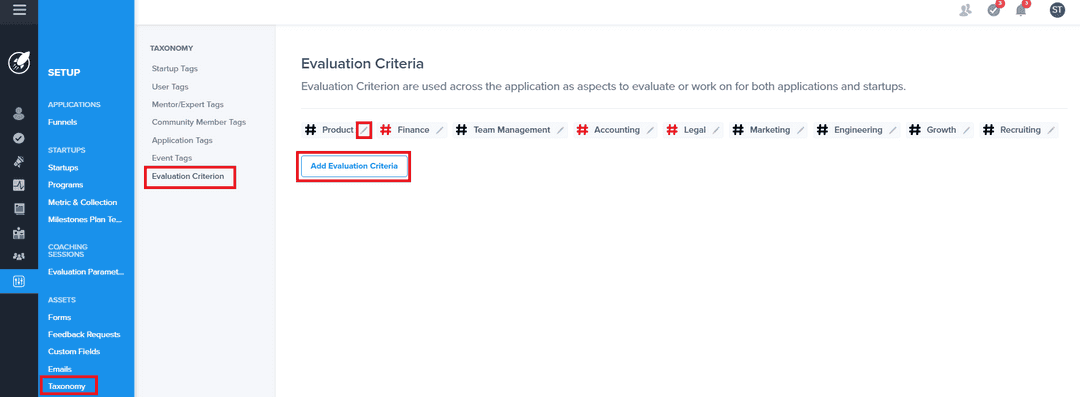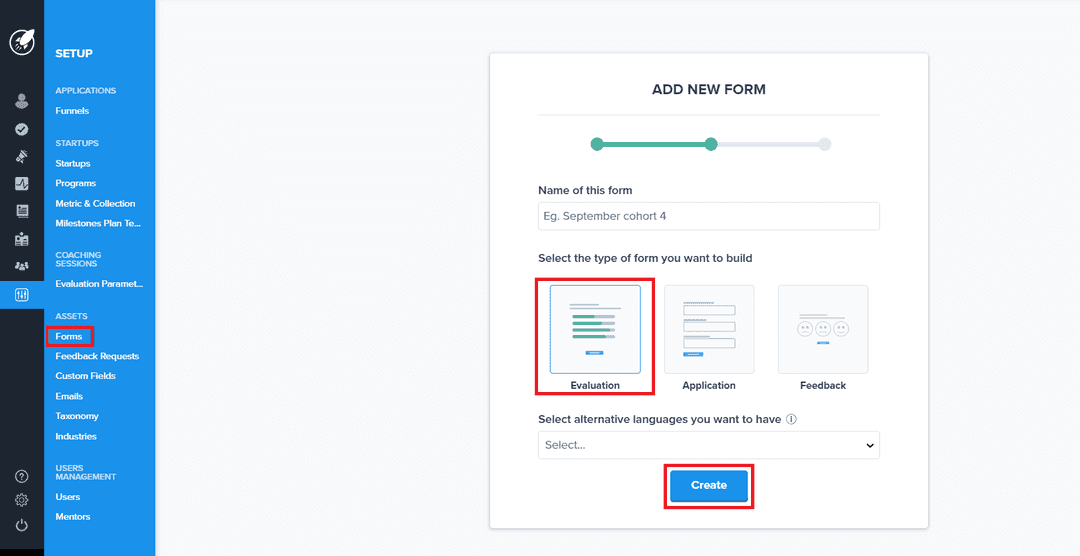Evaluating your startup / Feedback from mentor, expert, etc...
Learn how to set up your evaluation of startups in AcceleratorApp
workingWithStartups
incubator
Overview
For each meeting with a startup, the host of the meeting may have to evaluate the startup based on the settings and evaluation sheet below. Each evaluation can be assigned based on three aspects.
- Which program is the startup part of
- Which Evaluation Criteria is selected during the meeting
- What role is the host of the meeting (mentor, expert, coach, etc..)
Varying based on the aspects above, different evaluation criteria will be displayed in the coaching session.
Creating your Evaluation Criteria
From the admin panel, navigate through "Taxonomy" and select "Evaluation Criterion". Admin users can create the Evaluation Criteria to be used in your platform. Typically these will include marketing, finance, etc... and will represent the different axes on which you will work with your startups. You will be able to assign these Evaluation Criteria in both coaching sessions and your various events in the app.
Creating your evaluation sheet
From the Form Settings page in your admin panel, Admin users can create new evaluation sheets. These will be used to be assigned in the below step. On clicking on Create New Form button, you will then be able to name the form for your future recollection and select the type of form you want to create. In this case, you should select Evaluation.
Once you do that, you will be able to drag and drop the question type you want to use. Once completed, click save and then publish.
Required or not required
For each question you create, you will have the option of making the question required. For coaching evaluation, this will have an impact on the way we remind the host of the meeting where this evaluation sheet is assigned.
If a question is required in an evaluation sheet that is assigned in a meeting, and the host is not providing an answer to that question, we will:
- Warn the host of the missing question before the host ends the meeting.
- We will assign an automated task to the host of the meeting to go back to the coaching session and complete the evaluation.
Assigning an evaluation sheet
On to the actual Evaluation Parameter. Navigate to the admin panel and select Program/CoachingSettings. Once you are on this page, select the Evaluation Parameters tab above. From here, you will see all Evaluation Parameter that currently exists in your incubator/accelerator account that you have access to. Click on the New Evaluation Parameter button. This will open a side modal for you to assign your evaluation.
- In the dropdown called Evaluation sheet, select the evaluation sheet previously created. If you have not yet created your evaluation sheet, you leave the modal and click on the button called Create New Evaluation Form.
- In this section, you will be able to select how to assign this evaluation sheet. Your three options of the program, Evaluation Criteria, and user role. These work in combination whereby selecting a program and a Criteria, for example, this evaluation would only show up if the startup is part of the program AND the Criteria is selected during the coaching session.
- You can select who will be able to see the answers to those evaluations. By clicking on yes on the startup one, startups will see the answer to those evaluations. Same for mentors and experts.