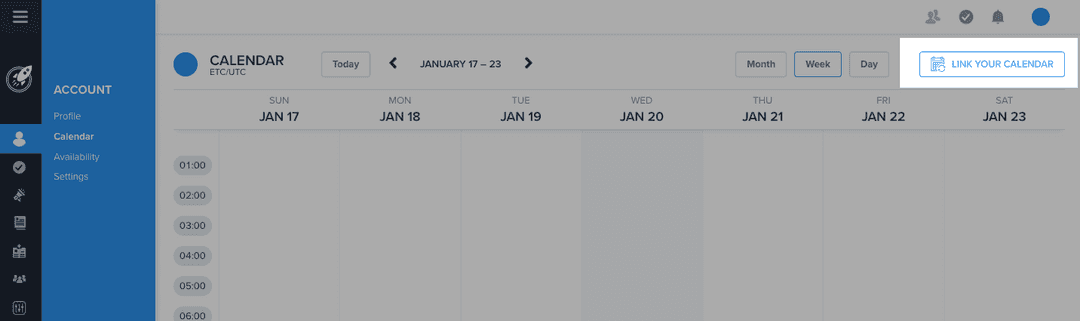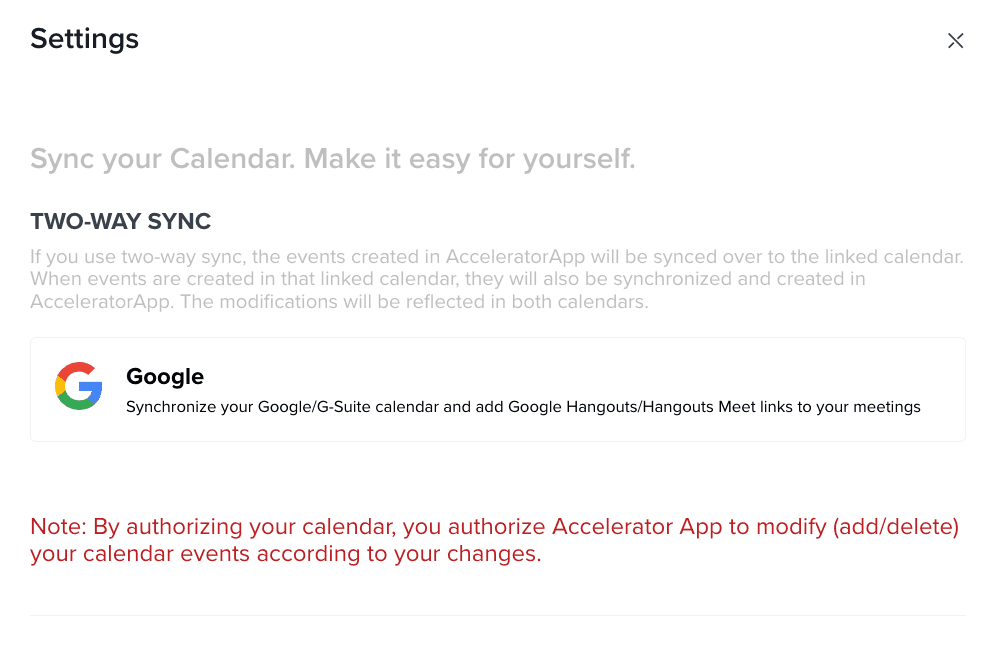How to sync your calendar
Sync your calendar in AcceleratorApp
personalAccount
mentor
evaluator
incubator
founder
communityMember
Linking your calendar
Linking your calendar will help you get the most out of AcceleratorApp. There is a one way sync and a two way sync available.
Getting Started
Navigate to your Account section and then select the Calendar menu item. Form there, on top of the calendar, click on the blue button LINK YOUR CALENDAR.
Two-Way Sync
Once you click on the button, select your client of choice (Google or Microsoft) and grant access.
Note: The events in your AcceleratorApp calendar are private. Nobody can see the events in your calendar except for you.
It will take 2 to 5 minutes to complete syncing your calendar.
Unlinking and Relinking your calendar
If you wish to unlink or relink your calendar, you can do that from the same place you linked originally:
Once you unlink, the events added by AcceleratorApp into your calendar will be removed, and your personal calendar events will be removed from the AcceleratorApp.