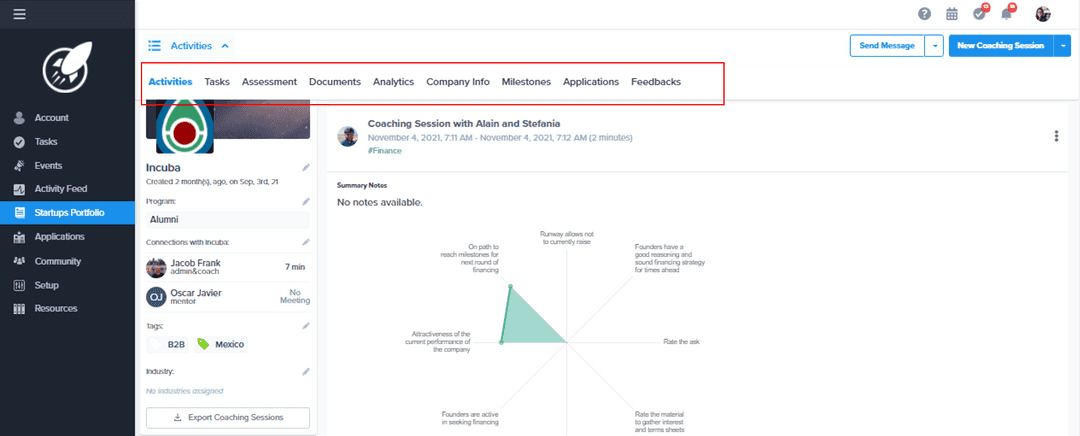Startup File - Admin Access
Explore the Startup File
workingWithStartups
incubator
Table of Content
Startup File
When you go to the Startup Portfolio you will find all the active companies that are part of your community, when you click on one of the Startups you will access its File.
The Startup File contains all the information of the company and is classified in different tabs:
- Activities: the first tab you will find will be Activities. If you click on the menu icon, next to the Startup name you will find the access to the other tabs. Under Activities, you will find all the actions that this startup have been taking on the system since the account was created. It could be a lot of information, so you can filter them by comments, coaching session, upcoming events and data reporting.
- Tasks: Once you enter to the tasks tab you will find all the tasks that have been assigned to the Startup, their status will depend on the due date so they may be
overdue,today,futureandcompleted, for the last status every time the cofounders complete a task you will find an icon to see them. - Assessment: The Assessment feature graphs and tabulates data captured from evaluation forms in both Coaching Sessions and Application Review to create actionable charts of your startups' performance. To know more about it click here
- Documents: This is the startup's documents repository, all the files that are uploaded to the platform from the moment the startup begins its application process will be here.
- Analitycs: The data and metrics collected monthly from your startups is displayed in a graph on the startup file. From there, you will be able to filter by metric, compare metrics by selecting different metrics for each axis over time (semester, year, etc.) and download it in an excel file.
- Company Info: This is the Startup Profile, each field of the profile is fully editable by you as administrators and all the information can be exported to an excel document from the setup menu> startups>
startup report.If you want to know more about how to customize the fields of the startup profile click here - Milestones: From this section you can view the Milestone Plans that this startup has assigned as well as create new plans for the startup. For more information about the milestone plans click here
- Applications: All the applications that this startup has made can be viewed here, and if you want to expand the information you just have to click on the button
go to application file. - Feedback: All the Feedback Request that this startup has responded to will be displayed here and if you want to see the form with their responses, you just have to click on the
viewbutton.