LMS Evaluation (Evaluation Service)
Introduction to the LMS Evaluation Feature
The LMS Evaluation feature allows instructors, mentors, and program managers to assess learner performance directly within AcceleratorApp courses.
Evaluations are linked to course assignments or quizzes, using structured forms that ensure fair and consistent scoring and feedback.
This feature simplifies the feedback process, helps standardize evaluation criteria across your programs, and makes it easy to track progress and outcomes for each learner.
Where can you Access the LMS Evaluation Feature?
You can access and manage LMS Evaluations from two main areas in the platform:
- Creating the evaluation form:
- Go to Create → Form in the top navigation bar.
- Attaching and managing evaluations:
- Go to Courses → Courses Management, then open the course where you want to apply the evaluation.
Once your evaluation form is published and linked to a course activity, evaluators can access and complete evaluations from the course dashboard.
Step-by-Step Usage
1) Create the Evaluation Form
Click Create in the top-right corner and select Form from the dropdown menu.
Enter a name for your form in the top field (e.g., 4th Quarter Evaluation 2025).
Under Select the type of form you want to build, choose Evaluation, then click Create.
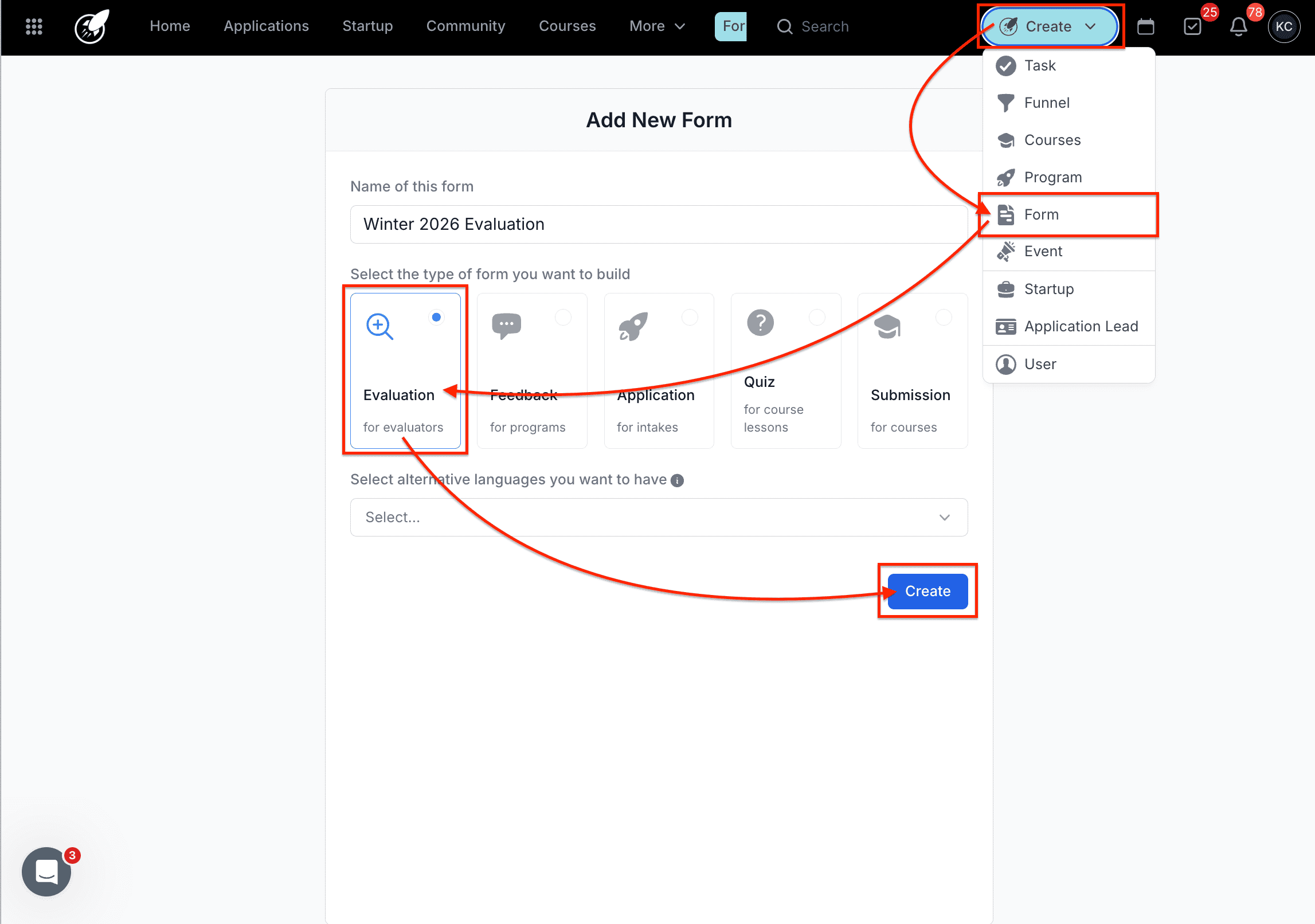
Build the body of your evaluation form using drag-and-drop elements such as:
- Scale (to rate from 1–10 or custom range)
- Long Answer or Paragraph (for written feedback)
- Single/Multiple Choice (for quick selections)
- Heading or Sub-header (for structure and section titles)
Configure each question:
- Add labels and descriptions for clarity.
- Toggle Required on/off as needed.
- Apply validations (e.g., minimum or maximum words).
Click Save as you build. When finished, click Publish to make the form available for use.
2) Attach the Evaluation Form to a Course Activity
- Go to the Courses module → select Courses Management.
- Locate the course you want to evaluate and click Edit.
- Inside the course builder, select the assignment, quiz, or activity you want to evaluate.
- Scroll to the Add an evaluation section.
- From the dropdown, select the evaluation form you created (e.g., 4th Quarter Evaluation 2025).
- Click Save, then Publish the course updates.
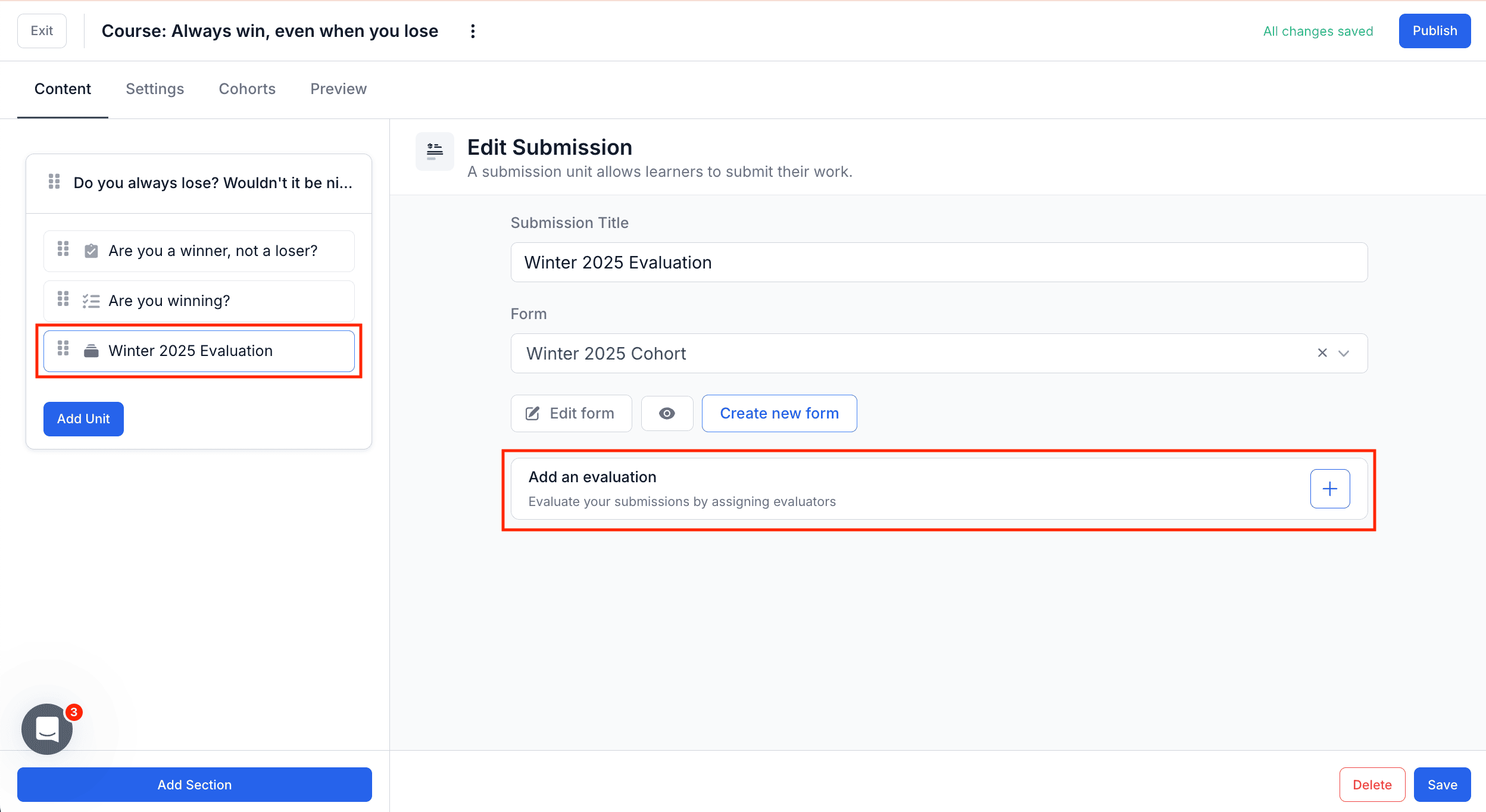
Your course is now ready for evaluators to use the form.
3) Assign Evaluators and Deadlines
Once your evaluation form is attached and published:
- Go to Courses → Courses Management, then click the Dashboard button beside the course.
- Click the small cohort icon next to “All” to view enrolled learners.
- You’ll see a list of learners who have started the course.
- Select a learner’s name to open their detailed course view.
- On the right panel, you’ll see Evaluations for each assignment or submission.
- Click Assign to designate evaluators.
- Multiple evaluators can be assigned per learner or activity.
- Set deadlines for when evaluations should be completed.
Once assigned, evaluators can start their evaluation by clicking the orange Start my evaluation button.
4) Complete an Evaluation
- Evaluators open the assigned learner’s course and click Start my evaluation.
- The evaluation form appears on the right side of the screen, showing the learner’s submission on the left.
- Evaluators can:
- Fill in scores and comments.
- Save progress to continue later (Save button).
- Submit their evaluation once complete (Submit evaluation button).
- After submission, results become visible to administrators, and the evaluation is marked as complete.
5) Visualize Evaluation Data
Admins and evaluators can view completed evaluations directly from the course dashboard.
- See which learners have been evaluated, pending evaluations, and overall scores.
- Filter by evaluator or learner to track progress.
- Export data for performance reviews or program reporting.
Best Practices
- Use standardized evaluation forms across similar courses for fairness and consistency.
- Add both quantitative and qualitative fields to capture complete feedback.
- Set evaluation deadlines when assigning evaluators to ensure timely reviews.
- Publish forms and courses before starting evaluations—draft items are not visible to evaluators.
- Encourage evaluators to save often when completing long forms.
Additional Resources
- Creating an Evaluation Form
- Managing Course Assignments and Submissions
- Creating and Managing Courses in AcceleratorApp