How to Reset an Application Back to Draft Mode
Introduction to Resetting an Application
The Reset Application to Draft Mode action allows administrators to return an applicant’s file to its editable state.
This is especially useful when an applicant needs to update or correct information after submission, or when the application process needs to be restarted for review.
Resetting an application back to draft mode reopens the form for editing while keeping the same applicant profile and funnel connection.
Where can you Access the Reset Option?
You can access this option from the Applications section in your AcceleratorApp dashboard.
- In the top navigation bar, click Applications.
- Open the specific application you want to reset.
- In the bottom-left corner of the page, click the Application Actions dropdown menu.
- Select Reset application back to draft mode from the list.
This will return the application to its draft state, allowing the applicant or admin to make necessary updates.
Step-by-Step Actions
Resetting the Application
- Go to the Applications section from the top navigation bar.
- Open the desired application record.
- In the bottom-left corner, click Application Actions.
- Choose Reset application back to draft mode.
- Confirm the action when prompted.
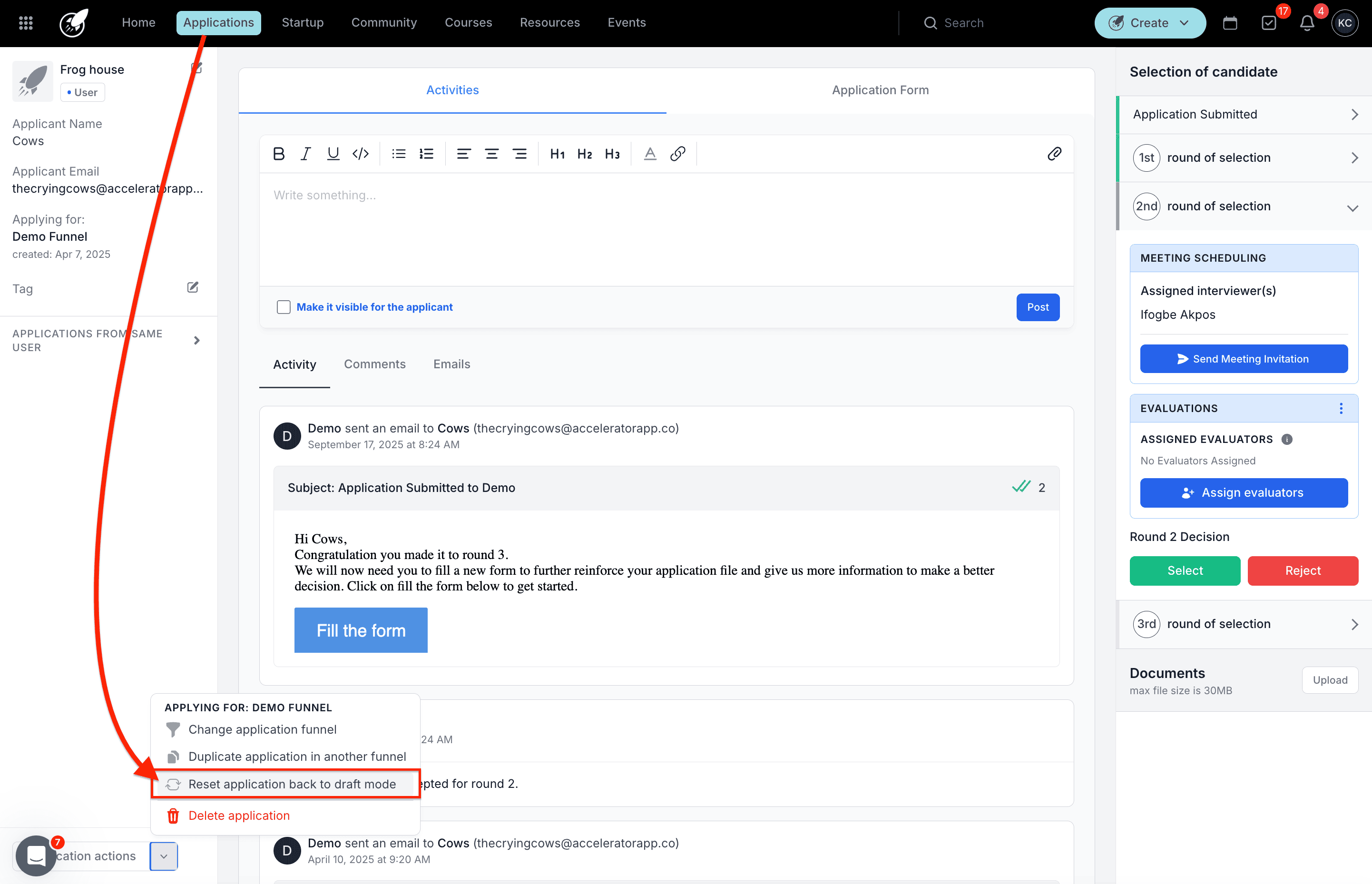
Once confirmed, the application will move back to Draft Mode and can be edited again.
⚠️ Warning
Resetting an application will:
- Remove its current review status, any evaluations, scores, and progress linked to it.
- Reopen the form for editing, allowing the applicant to modify responses.
- Require the applicant to re-submit once updates are complete.
Use this action carefully to avoid losing work or progress during an ongoing review or evaluation process.
Additional Resources
- Managing Applications and Funnels
- Editing and Reviewing Applications
- Application Submission and Resubmission Guide